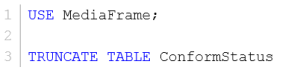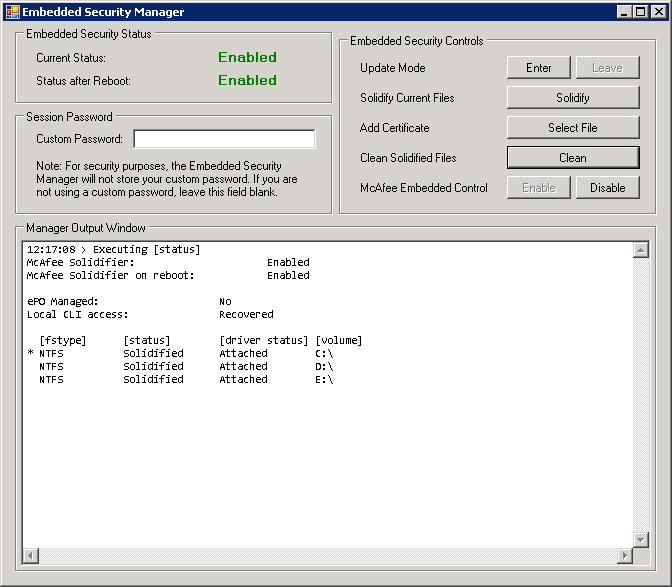Upgrade GV STRATUS Database
OR
- Log on to the GV STRATUS server as Administrator.
-
From the Windows desktop, click Start | All Programs | Grass Valley | Embedded Security Manager.
Embedded Security Manager opens.
- If Current Status is Enabled, click Enter in the Embedded Security Controls section to put it in Update Mode.
-
Locate the following file:
C:\Program Files\Grass Valley\STRATUS
Databases\MediaFrameDbUpgrade.exe
This file is copied to the GV STRATUS server along with the software upgrade.
- Double-click MediaFrameDbUpgrade.exe to upgrade the database.
- Reboot the GV STRATUS server.