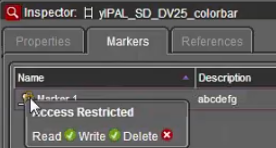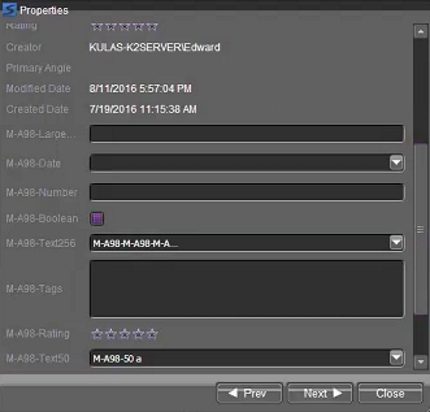Viewing asset metadata
- Locate the desired asset by browsing or using the Search tool.
-
Double-click the asset to view its metadata.
The asset metadata is displayed in the Inspector panel. You can also view custom metadata of the asset on the Properties tab.
Note: Asset properties and custom metadata will not display for users without read permissions. -
Click the Markers tab to view markers and keywords of the asset.
Markers and keywords must have appropriate permissions to be created, updated, or deleted. However, those permissions are only accessible via the main GV STRATUS application.
-
Double-click the marker to view its properties.
If custom metadata are assigned to markers and keywords in the GV STRATUS Control Panel, they can be viewed on the Properties window.
- Click Prev or Next to view properties of other markers, and click Close to close the Properties window.
- Click the References tab to view the list of related assets.