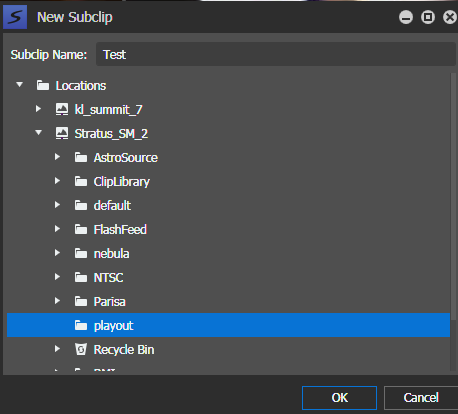Create subclips from keywords
- Subclips can be created on any K2 SAN, as long as the K2 SAN contains a high-resolution association of the clip.
- Load an asset with several keywords into the Inspector.
- Click on Markers tab to view the list of keywords and markers.
- Select a keyword or multiple keywords from the list.
-
Right-click on the keyword(s) and select
Create
Subclip.
The New Subclip dialog box opens.
- Enter a name for the subclip.
-
Navigate and select a location for the subclip.
Note: The last path from the previous subclip operation is automatically remembered as the starting point to save subsequent subclips. If there was no prior subclip operation, the starting path is automatically the same with the loaded asset.
- Click OK.
The subclip is created at the selected destination. If multiple subclips are created from multiple keywords, a suffix will be appended to the next and subsequent subclips.