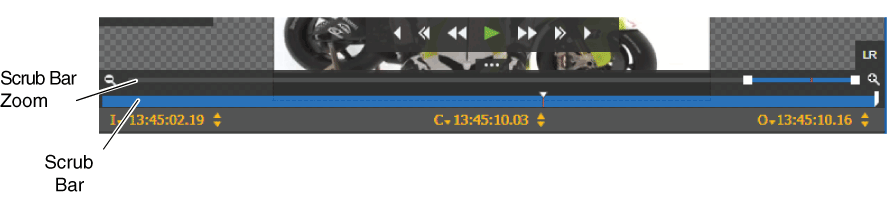Using the scrub bar zoom to navigate
You can use the scrub bar zoom on specific part of the asset by zooming on the scrub bar itself. This is particularly useful for assets with long duration. You can easily zoom on the scrub bar to get to a segment on the timeline.
- Drag the scrub bar slider to navigate through the clip.
- Click at any point along the scrub bar to jump the slider to that location in the clip.
-
Select the Toggle Zoom Controls
 button, and do as follows:
button, and do as follows:
- In zoomed in position, you can also drag the Scrub Bar Zoom to a different position on the timeline. The Scrub Bar moves synchronously with the Scrub Bar Zoom so you can zoom at a different position on the timeline.
- By default, the Scrub Bar Zoom collapses automatically if the viewer is left idle. For the Scrub Bar Zoom to remain fixed on the viewer, you need to set the Scrub bar Size setting to Fixed Size in the Player tab of User Preferences setting.