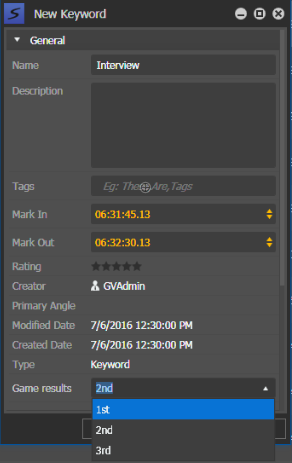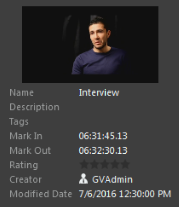Adding keywords
You can add keywords to assets that are loaded in GV STRATUS Viewers. In the Sequence Viewer tool and in the Channel Panel tool you cannot add keywords, but you can add markers.
- Load the selected asset into the Viewer.
-
If the logging controls are not shown, click the
Show/Hide Control
Tray button
 to
show the controls, then the drop-down arrow at the right of the control tray and
Add/Remove buttons
if necessary.
to
show the controls, then the drop-down arrow at the right of the control tray and
Add/Remove buttons
if necessary.
-
Navigate to the desired starting point using the
scrub bar, and click the Mark
In button.
 (
( I)
I)
-
Navigate to the desired end-point using the scrub
bar, and click the Mark
Out button.
 (
( O)
O)
-
Click the
Add Keyword button.
 (
( )
The New Keyword dialog box opens.
)
The New Keyword dialog box opens.
-
Enter the name of the keyword.
You can also add the description, tags, rating, and angle if needed.
If custom metadata had been specified for markers and keywords in the GV STRATUS Control Panel, you can select a custom value for the keyword.
- Click OK.