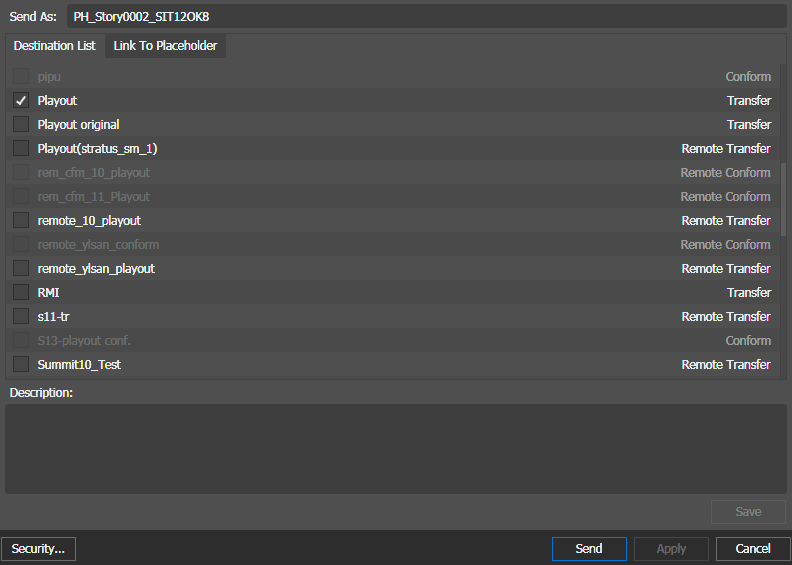Exporting Adobe Premiere sequences to GV STRATUS
- If GV STRATUS security is enforced, your credentials must give you write permissions on destinations. Destinations with inadequate permissions are disabled.
- If quota is configured on the K2 system bin, ensure you have enough disk space before transferring assets.
- Load a sequence into the timeline area of the Adobe Premiere application.
-
On the GV STRATUS panel, click the Export Active Timeline
button.

- The Send Destinations dialog box opens.
- Enter a name in the Send As field.
- Select the desired Send Destinations.
-
If configured for a Newsroom Computer System,
you can also link the asset to a local or remote placeholder.
- If GV STRATUS security is enforced, your credentials must give you adequate permissions on bins, assets, and metadata.
- In order to link to a placeholder, you must be assigned with the Rename Asset Rights role and write permission for the Name property in Metadata section of GV STRATUS Control Panel.
-
On the Link
To Placeholder tab, select a placeholder.
If a remote placeholder, expand the remote site node.
If already linked to a placeholder, you can select a different placeholder.
- If desired, in the Placeholder Description field, enter text and click Save. The placeholder description is updated. It is not necessary to click Send to update the placeholder description.
- Click Send.
The sequence is successfully sent to K2 storage via FTP.
If you're using Adobe Premiere with a Windows operating system, the Adobe Media Encoder shows a "Failed" status of the FTP transfer. This is a known file renaming problem and does not affect the exported asset. You can easily check in K2 storage to ensure the asset is successfully transferred.
The "Failed" status does not occur if you're using Adobe Premiere with Mac operating system.
If sending to multiple destinations is required, choose the main destination to send from Adobe Premiere, and set up a GV STRATUS workflow rule that then transfers media from the main destination to subsequent destinations (e.g. to a main and then back up K2 system).