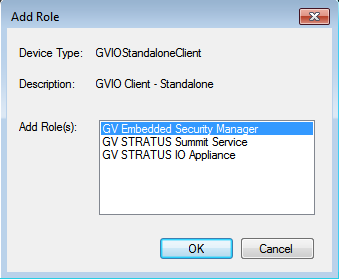Adding software roles to a GV I/O Client
- In the Software Deployment | Devices tree view, right-click the device and select Add Role. The Add Role dialog box displays only those roles that SiteConfig allows for the selected device type.
-
Select
the role or roles that you want to add to the device. Use Ctrl + Click or Shift
+ Click to add multiple roles.
Note: If you added the correct GV I/O Client device (either for standalone or shared storage system), then the default roles are automatically added in SiteConfig.
- GV I/O Live Ingest and Playout Server roles for
standalone client:
- GV Embedded Security Manager
- GV STRATUS Summit Service
- GV STRATUS IO Appliance
- GV I/O Live Ingest and Playout Server roles for GV AMS Pro - Advanced Media Storage system or third party shared storage client with
SMB connection:
- GV Embedded Security Manager
- GV STRATUS IO Appliance
- GV I/O Live Ingest and Playout Server roles for shared
storage client of K2 Summit SAN system with LAN Connect or iSCSI
connection:
- GV Embedded Security Manager
- GV STRATUS IO Appliance
- StorNext File System Client
- K2 iSCSI Client (For iSCSI connection only)
- GV I/O Live Ingest and Playout Server roles for
standalone client:
- Click OK to save settings and close. The new roles appear under the device in the tree view.