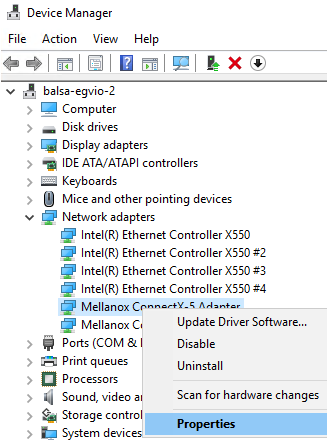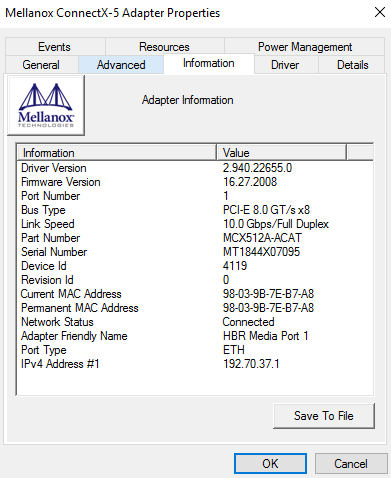Licensing the Mellanox ConnectX-5 card
This procedure is not required if you received your GV I/O server from the factory.
However, proceed with the procedure below if there is a problem with the Mellanox's Rivermax license.
- On the GV I/O server, launch the Windows Device Manager.
-
On the tree-view, right-click on the Mellanox ConnectX-5 Adapter and
select Properties.
The Mellanox ConnectX-5 Adapter Properties window opens.
- On the Properties window, select the Information tab.
-
Copy the Serial Number of the Adapter.
You can also click the Save to File button to save the information to a file and access it later.
-
Obtain both files below from the GV FTP site - ftp://ftp.grassvalley.com/Networking/Mellanox/
- rivermax.lic
- grass_valley_rX.txt
Note: These files are updated from time to time and the “rX” portion of the file name will be incremented to show a new revision number with each update. -
Open and view the content of the grass_valley_rX.txt
file to determine if the serial number of the adapter in your GV I/O appears in
the grass_valley_rX.txt file.
You can paste the copied Serial Number on a Search dialog to find the match.
Note: If the serial number does not appear in the grass_valley_rX.txt file, please reach out to your Grass Valley support personnel to discuss obtaining a license for the GV I/O Live Ingest and Playout Server.If the serial number is present in the grass_valley_rX.txt file, proceed to the next step.
-
Check that the c:\license directory exists on the GV I/O
unit.
If the directory does not exist, create the directory.
- Copy the rivermax.lic file from the FTP site to c:\license\rivermax.lic on the GV I/O unit.
- Reboot the GV I/O unit to make sure that the software is initialized with the Rivermax license in place.