Creating placeholders in Assignment List Manager
In addition to the assignments you receive from your producer, you can create additional placeholders for clips you want to include in a broadcast.
-
Click the
 New Clip button.
New Clip button.
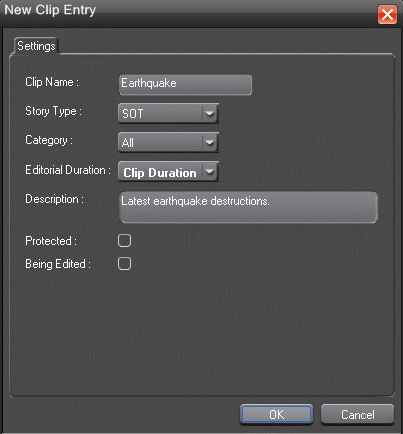
The New Clip Entry window appears. - Enter a clip name. The placeholder name identifies the placeholder in your Assignment List Manager, the Assignment List Plug-in on the ENPS system, and the GV STRATUS Rundown playlist.
-
Optionally, enter
additional information about the placeholder:
- Story Type— If desired, specify whether this is a SOT (story on tape), VO (voice over), etc.
- Description — Enter a description for the placeholder to help identify the clip you need to create.
- Category — Select a category from the drop-down menu. The category determines who receives the placeholder as an assignment. Selecting ALL makes the placeholder accessible to all editors who select ALL in their Assignment List Manager.
- Editorial Duration — If desired, enter an estimated duration for the story or select one from the drop-down list. The editor can also enter an editorial duration that is less than the clip length, which is sent back to the NCS for show timing.
- Protected — Check this box to prevent the clip from being deleted from the database.
- Being Edited — Check this
box to show that the clip for a placeholder is being edited. This field
allows editors to easily see that a clip is already being worked on in
another edit room. Note: This field allows users to easily determine that a clip is already being worked on. When checked, these areas designate that the clip is Being Edited: the clip in the GV STRATUS Rundown playlist and in the Assignment List Manager changes color, and the text for the clip in the standalone Assignment List Manager changes color.
- Click OK.
