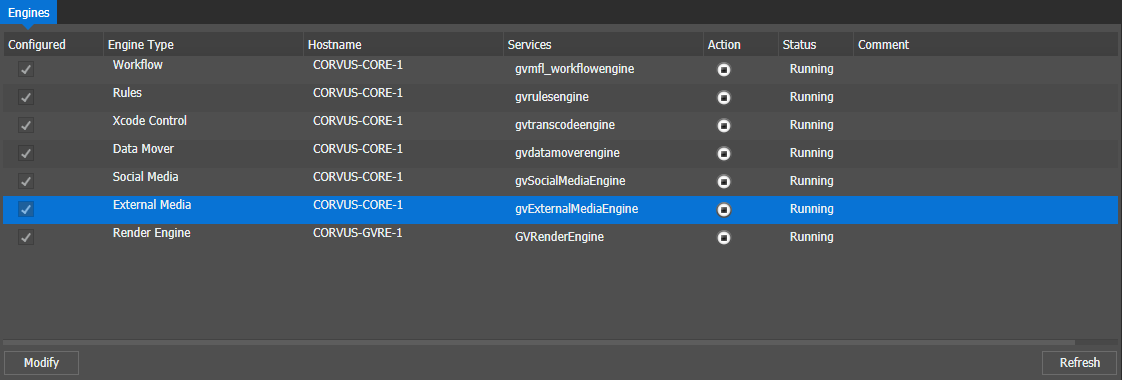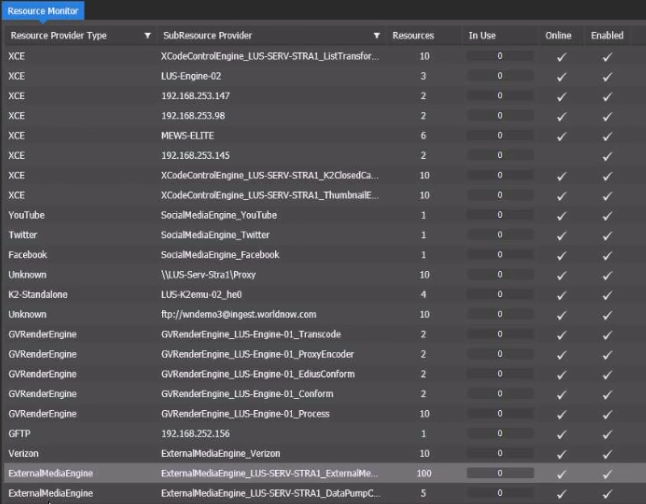Configuring settings: External Media Engine
If you received your system pre-configured from Grass Valley, your Engines settings are already configured so you can skip these tasks. Otherwise, work through this section to configure your Engines settings.
To locate these settings, click Core | Engines
Depending on the workflow and bandwidth requirements of your system, Grass Valley may provide a system design in which multiple engines of the same type run on one or more servers. Configure engines as specified by your system design.
-
In the Control Panel application, open Engines settings.
Settings are described as follows:
- Click Refresh to make sure the list has the latest information from SiteConfig.
- Verify that GV STRATUS server with role of External Media Engine is listed, and that the server's Engine Type is set to External Media.
- In the Configured column, select each server with Engine Type: External Media. You must save settings at initial install/config and any time a GV STRATUS server with an Engine Type role is added, removed, or modified in SiteConfig.
- Click Save. Settings are saved to the selected GV STRATUS servers.
-
Select the column with External
Media engine type and click Modify.
The External Media configuration page displays.
-
Configure settings as follows:
Use these settings to balance resource load on the GV STRATUS server hosting the engine.
Note: One volume license for the External Media Engine limits the maximum concurrent jobs to five (5). It is possible to deploy more than one Engine per system for a larger operation. Each Engine must have its own license. - Click Save. The External Media Engine settings are saved to the selected server.