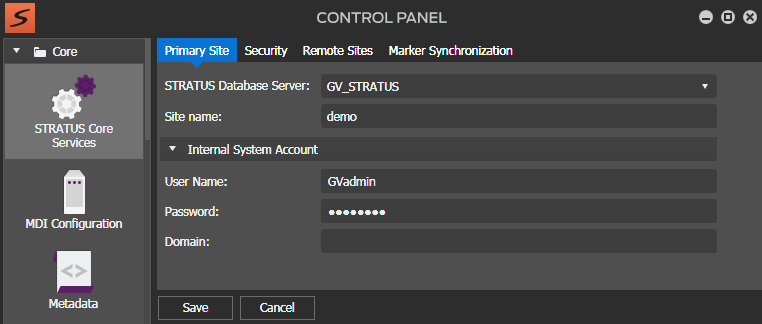Configuring STRATUS Core Services settings: Required
If you received your system pre-configured from Grass Valley, your STRATUS Core Services settings are already configured so you can skip these tasks. Otherwise, work through this section sequentially to configure your STRATUS Core Services.
To locate these settings, click Core | STRATUS Core Services | Primary Site
- In the Control Panel application, open General settings.
-
Configure as follows:
- Click Save.
- If you changed Marker Synchronization settings, restart the GV STRATUS Core server and the K2 system.