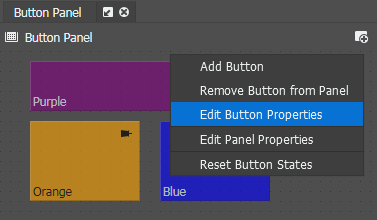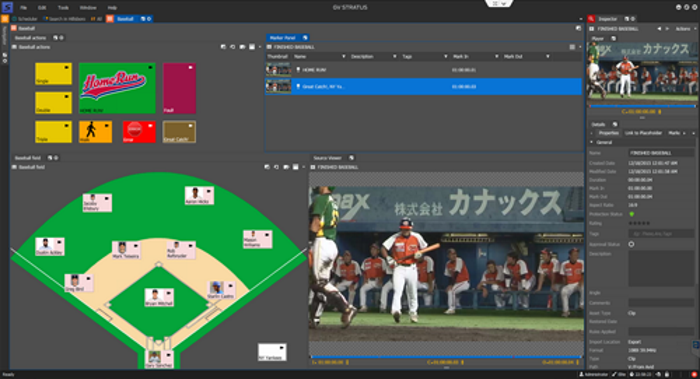Customizing of Logging Panels and Buttons using Design Mode
When the Design Mode is selected, users can customize the size and placement of buttons within a panel.
-
In the Button Panel,
select Manual from several View Mode options within the
panel toolbar.
Buttons are automatically arranged in a stack, in preparation for manual placement.
-
Click the Design Mode
 button on the
toolbar.
button on the
toolbar.
Buttons may now be freely placed within the field of the Button Panel. Buttons can also be re-sized by clicking on the button’s bottom right hand corner, then scaling them using the mouse.
- To change any properties of the logging button, right-click on a button and select Edit Button Properties.
-
Once editing is completed, click the Design Mode
 button on the
toolbar to save your changes for the Button Panel.
button on the
toolbar to save your changes for the Button Panel.