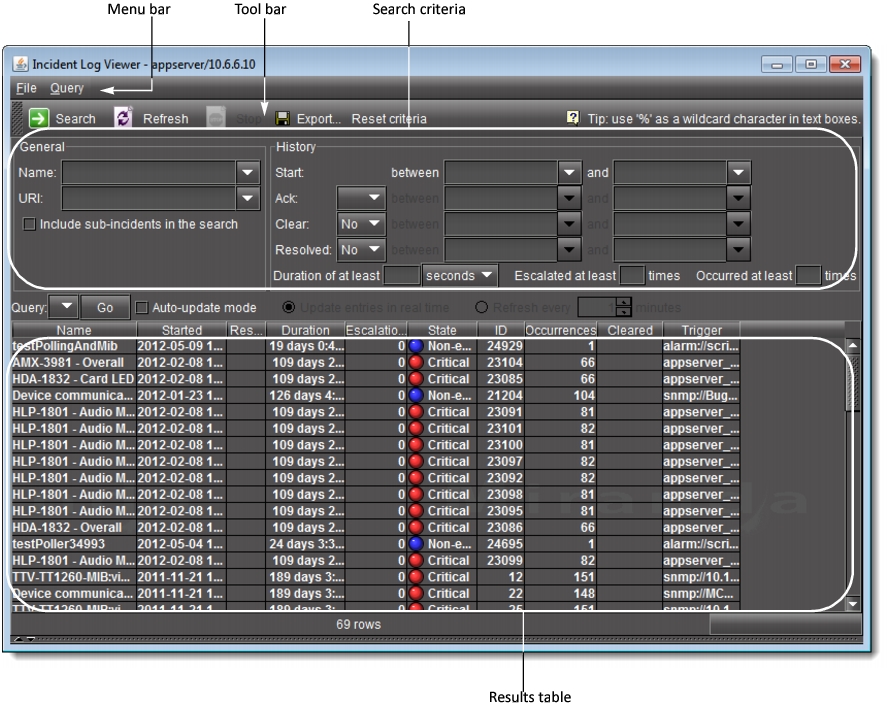
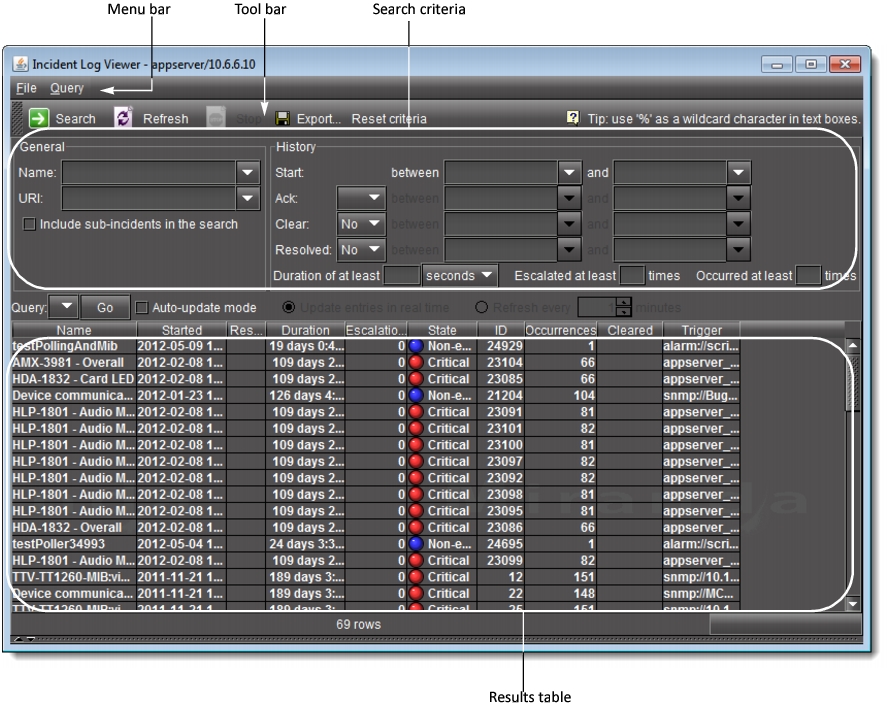
Interface Element | Description |
--- Toolbar --- | |
Search | Click to begin a search of the incident log database using the criteria in the General and/or History sections |
Refresh | Updates the contents of the Incident Log Viewer results table (re-executes the previous search using a cached version of the query criteria) |
Stop | Stops the active search |
Delete all | Deletes the results of the current search (all found rows) from the database |
Export | Saves the results of the current query as a text (CSV) file, which can be opened in a spreadsheet application. The exported file contains data from the currently displayed columns in Incident Log Viewer, and preserves the sort order. |
Reset criteria | Clears the current search criteria. |
--- General --- The fields and menus in this section allow you to enter search criteria based on the general characteristics of the incidents you are looking for. | |
Name | Enter the name of the incident you are searching for. |
URI | Enter the Uniform Resource Identifier (URI) of the incident you are searching for. |
Include sub-incidents | Select this check box to include sub-incidents in the search. |
--- History --- The fields and menus in this section allow you to enter search criteria based on the history of incidents you are looking for, as well as their escalation level. | |
Start | Specify a date/time interval to be searched for incidents. Enter a starting point in the between field, or choose a preset value from the menu (30 hrs, 24 hrs, 1 week, or1 month ago). Enter an ending point in the and field, or choose a value from the menu (now, 30 minutes, 24 hours, 1 week, or 1 month ago).1 |
Ack | Specify how the acknowledgement status of an incident is to be considered in the search. From the menu, choose Yes to find only acknowledged incidents, No to find only unacknowledged incidents, or leave blank to find both. Enter a starting point in the between field, or choose a preset value from the menu (30 hrs, 24 hrs, 1 week, or1 month ago). Enter an ending point in the and field, or choose a preset value from the menu (now, 30 minutes, 24 hours, 1 week, or 1 month ago). |
Clear | Specify how the cleared status of an incident is to be considered in the search. From the menu, choose Yes to find only cleared incidents, No to find only incidents not yet cleared, or leave blank to find both. Enter a starting point in the between field, or choose a preset value from the menu (30 hrs, 24 hrs, 1 week, or1 month ago). Enter an ending point in the and field, or choose a preset value from the menu (now, 30 minutes, 24 hours, 1 week, or 1 month ago). |
Resolved | Specify how the resolved status of an incident is to be considered in the search. From the menu, choose Yes to find only cleared incidents, No to find only incidents not yet cleared, or leave blank to find both. Enter a starting point in the between field, or choose a preset value from the menu (30 hrs, 24 hrs, 1 week, or1 month ago). Enter an ending point in the and field, or choose a preset value from the menu (now, 30 minutes, 24 hours, 1 week, or 1 month ago). |
Duration of at least | Specify a minimum incident duration for the search. |
Escalated at least [ .. ] times | Specify a minimum number of incident escalations for the search. |
Occurred at least [ .. ] times | Specify a minimum number of times an open incident’s trigger has changed state from normal to fault for the search. |
--- Query / Update --- | |
Query | Enter the preset query name whose search criteria you would like to use in a new search. |
Go | Click to begin a search of the incident log database using the criteria of the query selected in the Query box. |
Auto-update mode | Select to configure the Incident Log Viewer to automatically refresh the log list. |
Update entries in real time | When the Auto-update mode check box is selected, the Update entries in real time option is no longer greyed out. The real-time refresh option auto-updates the incident log list on a real-time basis.2 |
Refresh every | When the Auto-update mode check box is selected, the Refresh every option is no longer greyed out. This manual refresh option auto-updates the incident log list at the frequency specified in the Refresh frequency.3 |
Refresh frequency | Use the up and down arrows or enter the number of minutes between automatic refreshes of Incident Log Viewer. |
--- Columns --- | |
Name | The user-defined name of the incident |
Started | The creation date and time of the incident |
Acknowledged | The date and time when the incident was last acknowledged – empty if not acknowledged |
Resolved | The date and time when the incident was resolved (based on the virtual alarm linked to the incident template) – empty if not resolved |
Cleared | The date and time when the incident was cleared – empty if not cleared |
Duration | The interval between the date and time of creation and of resolution for an incident, or the elapsed time since its creation. |
Escalations | The number of times an incident has been escalated |
State | The state of the virtual alarm associated with the incident template |
ID | The unique ID of the incident |
Occurrences | The number of times an open incident’s trigger has changed state from normal to fault |
Status | The status of the incident (New, Acknowledged, Cleared or Acknowledged+Cleared) |
Trigger | The URI of the incident template that triggered an incident |