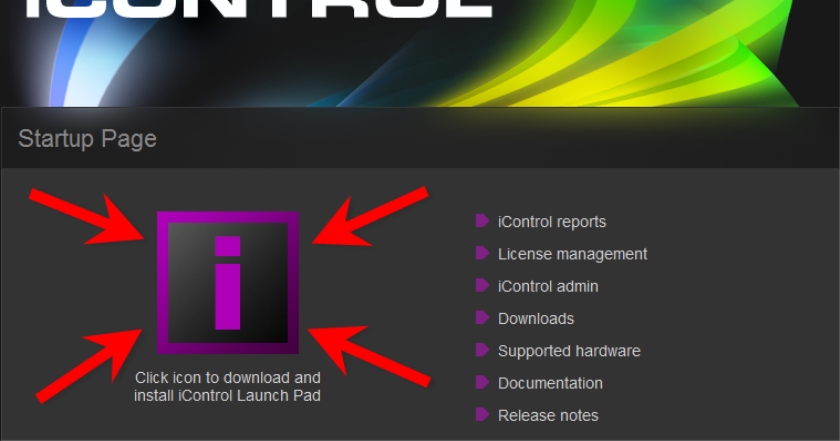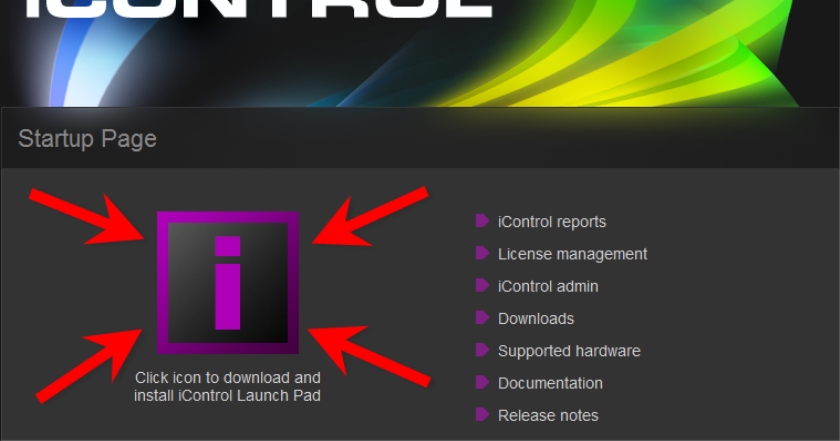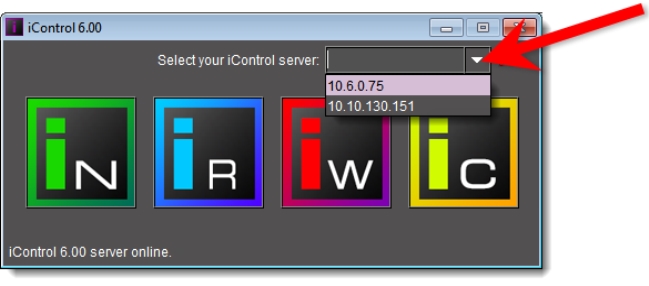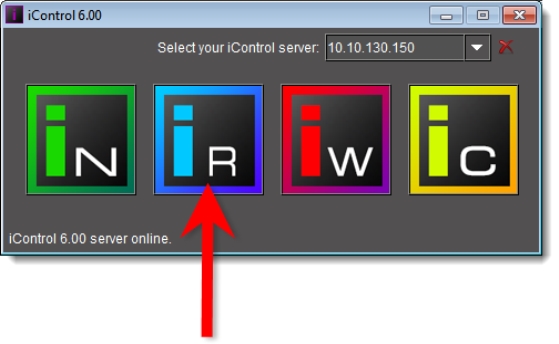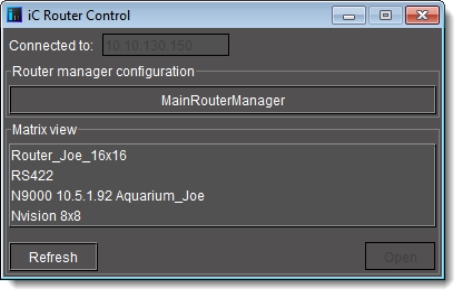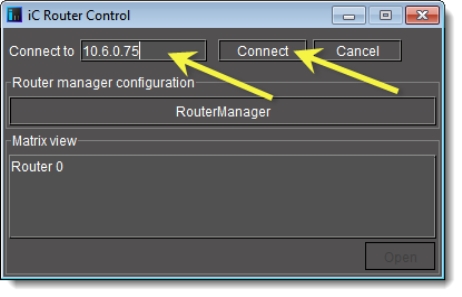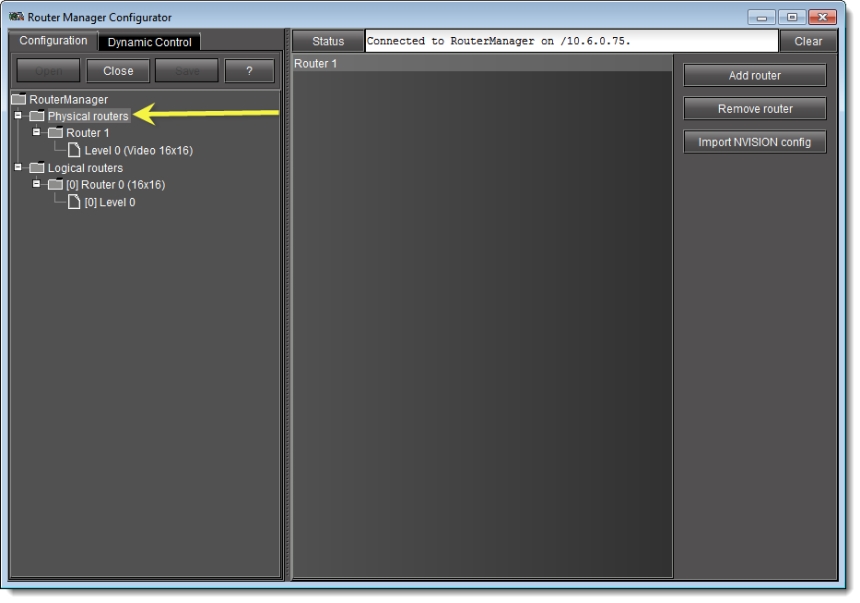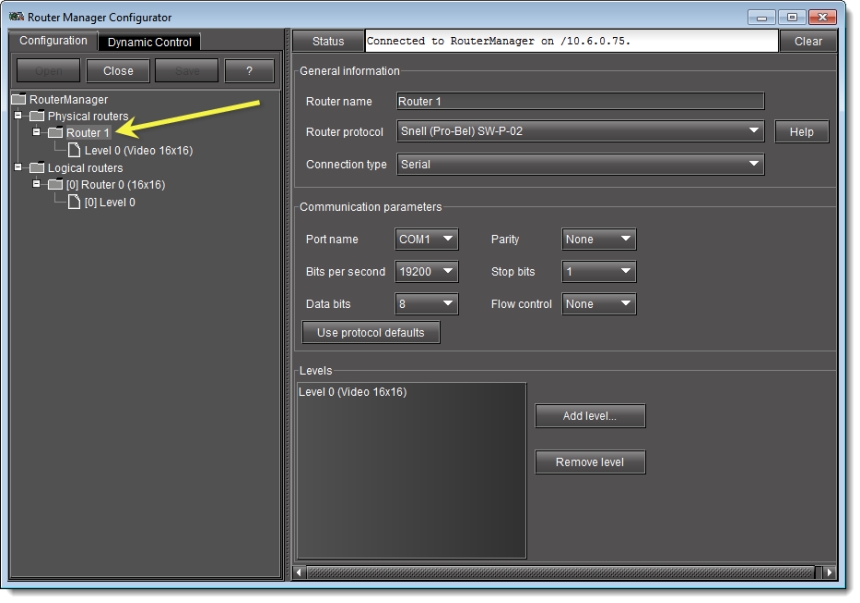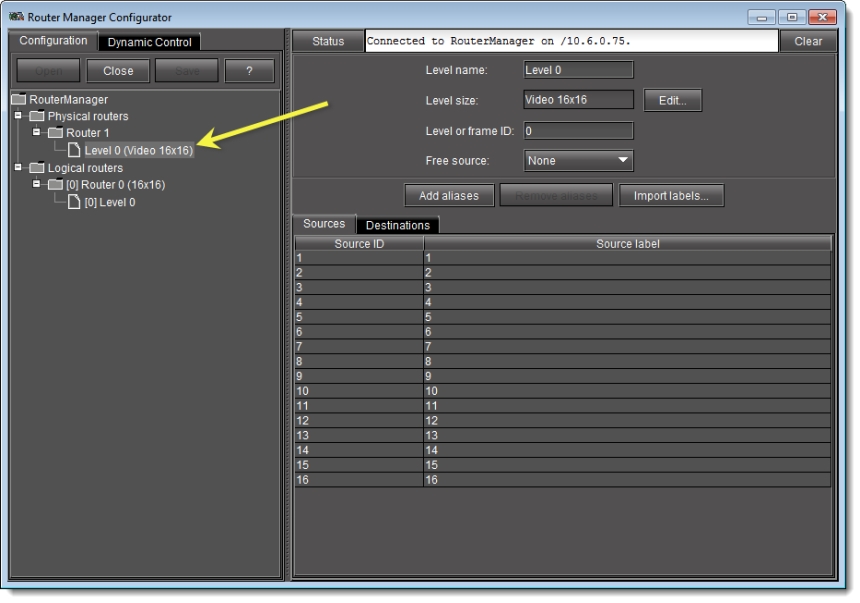Starting Router Manager Configurator
REQUIREMENT: |
Before beginning this procedure, make sure you have started iControl. |
1. On the iControl—Startup page, click the massive i icon.
[ Graphic ]
System Response: The iControl Launch Pad executable file is downloaded to your local file system.
2. Double-click the executable file.
3. On iControl Launch Pad, either type in the IP address of your Application Server or select from the list of available IP addresses.
[ Graphic ]
4. Click the iC Router Control icon.
[ Graphic ]
System Response: The iC Router Control Connection window appears.
[ Graphic ]
5. Perform the following tasks in the iC Router Control Connection window, as required:
[ Table ]
To do this... | ...do this... |
Connect to a different Router Manager’s IP address (other than the one currently displayed) | 1. Click within the Connected to box. 2. Delete the existing IP address. 3. Type the new Router Manager’s IP address. 4. Click Connect. [ Graphic ] |
Open Router Manager Configurator | • Click Router Manager. |
Start router control software. | 1. Select the desired item under Matrix view. 2. Click Open. |
6. In Router Manager Configurator, select a router component on the left to view related information and options on the right.
For example, click Physical Routersto view a list of routers currently defined in iControl.
[ Graphic ]
Click the folder corresponding to a specific router to view its configuration details.
[ Graphic ]
Click on a level to view its configuration details.
[ Graphic ]