To do this... | ...do this... |
Configure an exclusion. | 1. Click the box corresponding to the intersection of the source and destination whose match you would like to exclude. 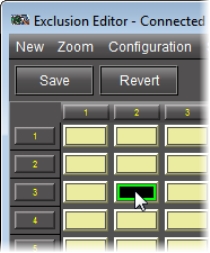 A green outline appears around the selected box. Do this for all desired exclusions. 2. Click Save. 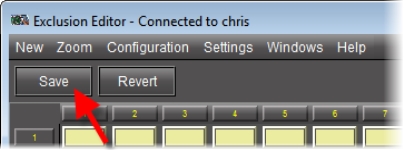 The selected boxes appear with a grey background and a white ×.1 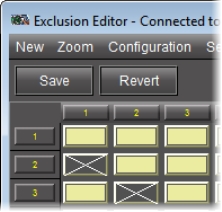 |
Display the Status bar. | On the Settings menu, point to Status bar, and then select On. 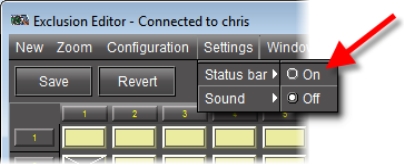 The Status bar appears. 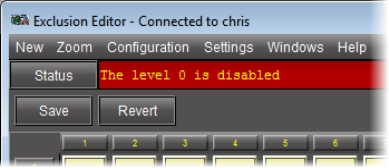 |
Revert back to the last saved exclusion settings. | Click Revert. 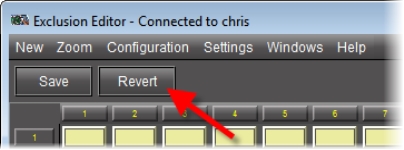 |
Display the status history log. | Click Status. 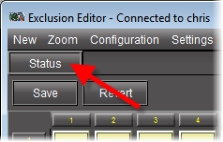 The History window appears.  |
1 If any exclusions are not allowed because of other choices made in the router definition, they will not appear on the matrix. Additionally, a note will appear (highlighted in red) in the Status box at the top of the pane. Click Status to see a list of all notes.