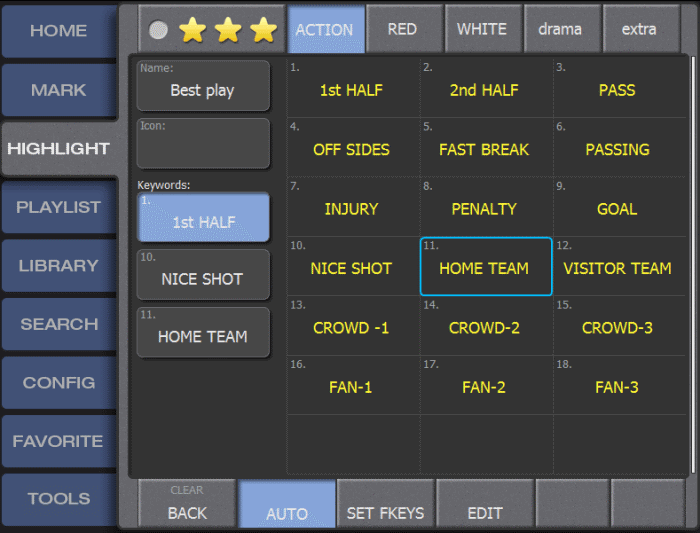Editing keywords
To build a keyword table, you must create a highlight.
- While the highlight selected is indicated by the blue outline around the slot, tap highlight properties near the bottom left of the screen.
- To make any changes to the existing keyword tables, select EDIT. When you enter the EDIT mode, there are 5 tabs across the top of the touch screen.
-
To name the tab, tap the tab twice.
- To type the name of the selected tab, you can either use the touch screen keyboard or the standard Dyno keyboard.
- Once named, press ENTER to set the tab name. Tabs are also a means of navigating Keyword numbers. Tab 1 contains slots 1-100, Tab 2 101-200 etc.
- To delete the keywords and Tab title for the entire active table., select Clear All.
- To enter a keyword, first enter the tab and the first box in the table is defaulted to the name given the tab.
- Select the box with the tab name. A screen with a series of numbered slots without the / mark in the box is displayed.
- To name the individual slot, use the touch screen keyboard.
- To lock in the text, press ENTER once the correct keyword has been typed in.