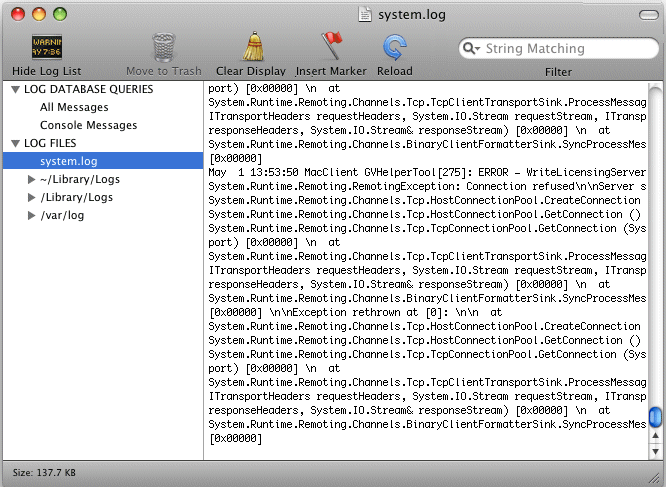Accessing logs
- Close GV Connect, if it is currently open.
-
In
System
Preferences open
K2 FCP GV
Connect.
-
Click the
Tools tab.

-
Click
Launch System Log (Console).
A Console window opens and displays logs.
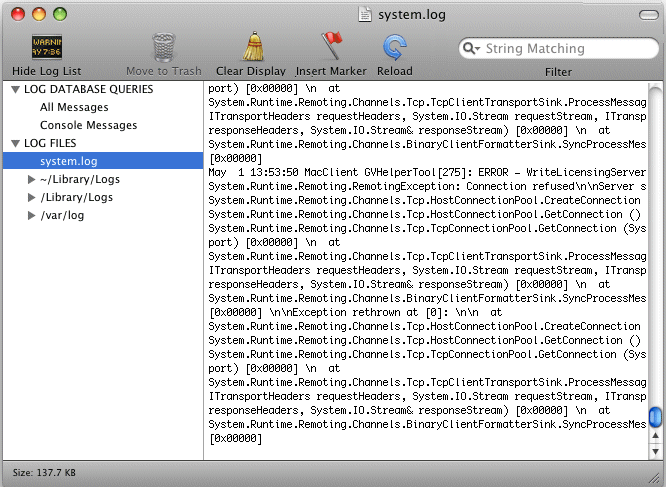
-
Select
system.log.
The system log displays. This is the log that contains entries
relevant to the connection to K2 storage.
-
To send log information to Grass Valley for analysis, copy text
from the Console window, paste it into a text file and send the text file.