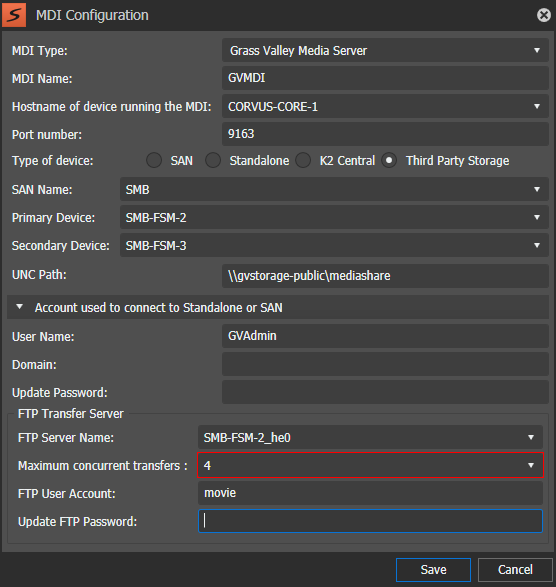GV STRATUS Control Panel configuration for SMB storage
Before configuring GV STRATUS Control Panel:
- The entire system must be restarted in the following order so that
the registry settings take effect:
- K2 systems
- All other servers
- GV STRATUS servers and K2 Summit systems must be licensed. License K2-NASCONNECT is required.
- K2 Summit system channels must be configured.
- Any configuration on Core | K2 Storage | Third Party Storage tab of the GV STRATUS Control Panel must be removed, and services restarted on the GV STRATUS core server, if originally Grass Valley SMB Storage had been configured in the GV STRATUS Control Panel.
-
Configure Control Panel as you would a normal GV STRATUS system, except for the following steps.
In some fields you must manually enter text rather than selecting from a list.
- Select Core | Proxy Config | Proxy Settings and do the following:
-
Click Core
| MDI Configuration | Add | Grass Valley Media Server, select
Third Party Storage option for the Type of Device, and enter
the UNC Path to the Public Media share, such as \\gvstorage-public\mediashare .
The MDI service will map to this location.
- For the SAN name, enter the name of the SMB storage system.
-
To set the primary and secondary device, select as follows:
- If there is only one client, use the client as the primary device and the FSM/Storage Manager as the secondary device.
- If a shared storage, configure the primary FSM or Storage Manager as the primary device and the secondary FSM (if exists) or FTP Server as the secondary device.
-
Mount the SMB storage Public Media Share, such as
\\gvstorage-public\mediashare, as the V: drive on the hi-res PC.
You can also mount the removable media to the PC.
- Shut down the entire system.
-
Power up in the following order:
- FSM/K2 Manager (Log in before powering up K2 Summit clients.)
- K2 Summit systems (Verify AppCenter is functioning on each client before powering up other servers.)
- All other servers.