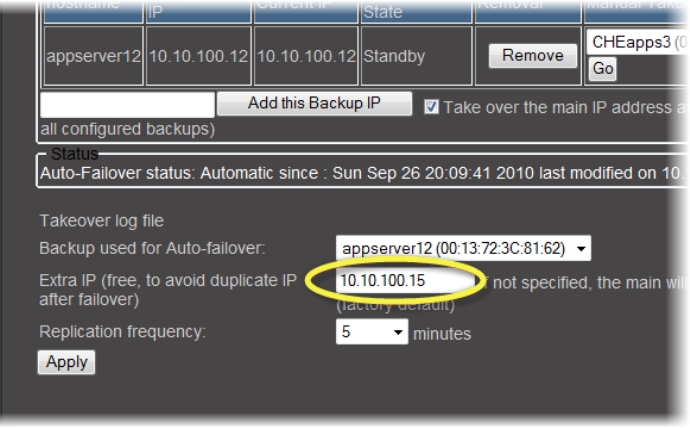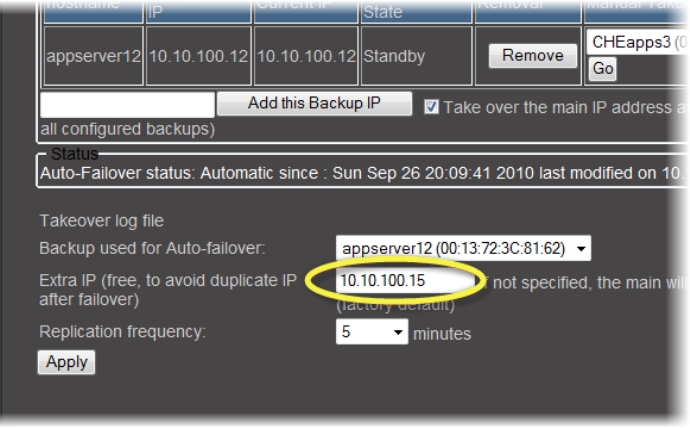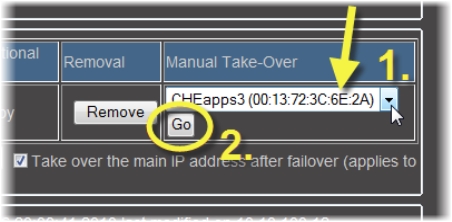Initiating a Manual Takeover to a Backup Application Server
REQUIREMENTS: |
Make sure you meet the following conditions before beginning this procedure: |
• You have confirmed that the external devices connected to the target Backup Application Server are functional and compatible to the devices connected to the Main Application Server you will be taking over. |
• There is at least one Application Server in the Redundancy Group with a configured role of Backup and whose state is Standby. |
• You have navigated to the iControl—Redundancy configuration page of the target Backup Application Server ( click HERE). |
• The Backup Application Server has replicated the Main Application Server at least once (check in the Last replication result column of the Backup’s iControl—Redundancy configuration page for a time stamp). |
• [RECOMMENDED]: You are performing this procedure as a task within the context of an approved workflow ( click HERE). |
1. On the iControl—Redundancy configuration page of the Backup Application Server, near the bottom of the page, take note of the Extra IP address.
[ Graphic ]
Extra IP address on the iControl—Redundancy configuration page (as seen from the Backup)
2. In the Backup area, perform the following steps:
a) Identify the Backup Application Server you would like to use in the Manual Takeover.
b) In the Manual Take-Over column, use the drop-down list in the row corresponding to this Backup to select the Main whose services, role, and identity you would like to take over.
c) In this same cell, click Go.
[ Graphic ]
System Response: When the page next attempts to refresh (or when you manually click the Refresh button) it will be unable to retrieve data because the configured Backup no longer has a current IP address.
3. Wait about 1 minute.
4. In your browser’s address bar, type the Extra IP address (noted in
step 1) to connect to the taken-over configured Main (now Offline).
5. Navigate to the
iControl—Redundancy configuration page (
click HERE).
6. If you observe the following, the manual takeover was a success:
System Response: In the row corresponding to the taken-over configured Main (now Offline):
• the color of the row is yellow
• the Current IP is the same as the configured Extra IP (or the factory default IP: 10.0.3.6 if no Extra IP is configured)
• the Operational State is Offline
• the Auto-failover function is disabled
System Response: In the row corresponding to the configured Backup (now Online):
• the color of the row is yellow (indicating a Manual Takeover or Failover has occurred)
• the Current IP is the IP of the Main Application Server that was taken over
• the Operational State is Online
IMPORTANT: System behavior |
Immediately following a Manual Takeover or an Auto-failover event, there is no longer any redundancy as the configured Backup is currently in the active role of a Main Application Server. In order to restore your system to full redundancy, you must do one of the following: • [Recommended option]: Fix any issues with the configured Main Application Server that failed over or upon which you performed a Manual Takeover. Then perform a Reverse Takeover to revert Application Servers to their configured roles. • Fix any issues with the configured Main. Then reconfigure this Application Server in the role of Backup and the configured Backup in the role of Main. • Replace the defective Application Server. Then perform a Replace Takeover to revert the Backup Application Server to its Backup role and to use the Application Server to take over the role of the defective Main Application Server. |