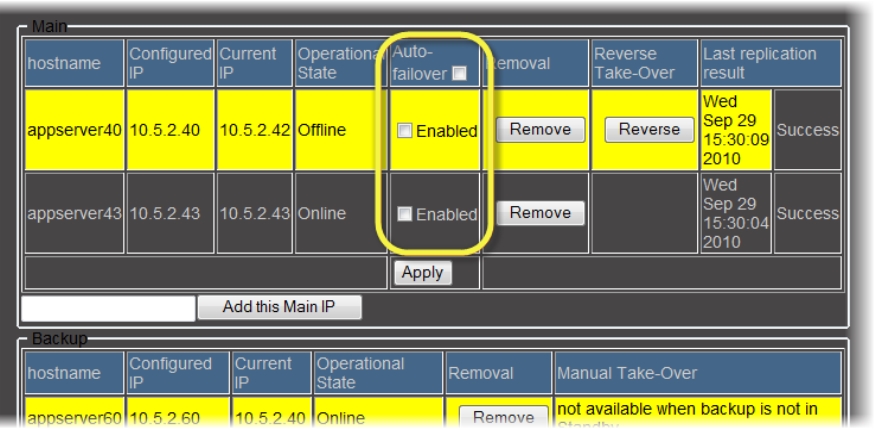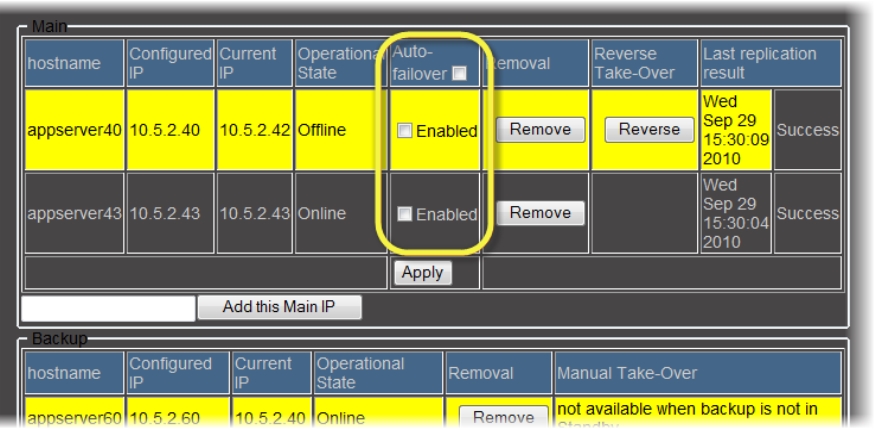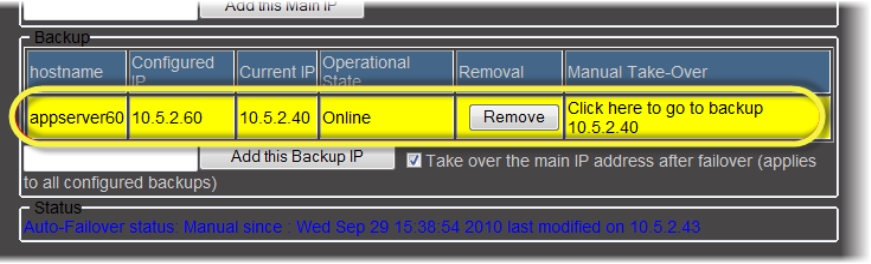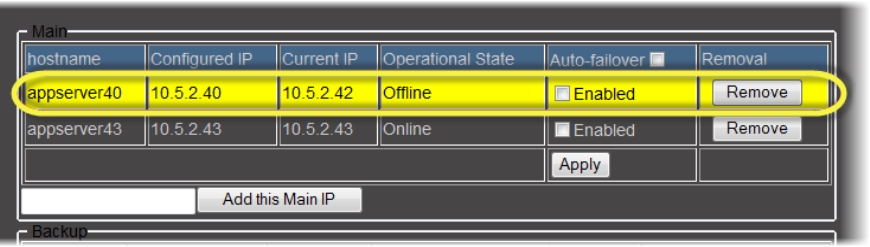Reconfiguring an Offline, Configured Main Application Server in a Backup Role
This procedure assumes the following:
• A Main Application Server Autofailed to, or was manually taken over by, a Backup Application Server.
• There are more than one configured Main Application Servers in the Redundancy Group.
• All required maintenance and troubleshooting work on the configured Main Application Server is complete.
• You would like the configured Main Application Server to be returned to the Network, but reconfigured in the role of a Backup Application Server.
• You would like the online, configured Backup Application Server to be reconfigured as the online Main Application Server.
IMPORTANT: This procedure uses the following naming conventions: |
• The configured Main Application Server (currently offline) is Application Server A1. |
• The configured Backup Application Server (currently online) is Application Server A2. |
REQUIREMENTS: |
Make sure you meet the following conditions before beginning this procedure: |
• You have navigated to the iControl—Redundancy configuration page of the A2 Application Server ( click HERE). |
• [RECOMMENDED]: You are performing this procedure as a task within the context of an approved workflow ( click HERE). |
1. In the Main area of the iControl—Redundancy configuration page, make sure the Auto-failover function for all Application Servers is disabled by clearing all Enabled check boxes.
[ Graphic ]
NOTE: You can disable Auto-failover for all Application Servers at once by clearing the check box in the Auto-failover column header. |
2. Click Apply.
3. In another browser window, log into iControl for the other
Main Application Server (that is, neither
A1 nor
A2) (
click HERE).
4. Navigate to the
iControl—Redundancy configuration page on the Application Server mentioned in
step 3.
5. Identify A2 in the Backup area.
[ Graphic ]
6. In the row corresponding to A2, click Remove in the Removal column.
7. Click OK in the confirmation window.
System Response: Once the iControl—Redundancy configuration page has refreshed, note that A2 is not listed among the Application Servers in the Redundancy Group.
8. Identify A1 in the Main area.
[ Graphic ]
9. In the row corresponding to A1, click Remove in the Removal column.
10. Click OK in the confirmation window.
System Response: Once the iControl—Redundancy configuration page has refreshed, note that A1 is no longer listed among the Application Servers in the Redundancy Group.
11. If you are performing this procedure with only one configured Main and one configured Backup, (that is, only A1 and A2 in the Redundancy Group), perform the following steps:
a) In your browser’s address bar, type the IP address of A2.
b) Navigate to the
iControl—Redundancy configuration page (
click HERE).
c) Click Click here to create a new Redundancy Group with this server as a MAIN.
System Response: The iControl—Redundancy configuration page refreshes, displaying A2 in the Main area.
d) In the Backup area, type the IP address of A1.
e) Click Add this Backup (next to the IP address you just typed).
System Response: The iControl—Redundancy configuration page refreshes, displaying A1 has been added to the Backup area.
12. If your Redundancy Group has more Application Servers than just A1 and A2, perform the following steps:
a) In your browser’s address bar, type the IP address of one of the Application Servers (neither A1 nor A2) still remaining in the Redundancy Group.
b) Navigate to the
iControl—Redundancy configuration page (
click HERE).
c) In the Main area, type the IP address of A2.
d) Click Add this Main (next to the IP address you just typed).
System Response: The iControl—Redundancy configuration page refreshes, displaying A2 has been added to the Main area.
e) In the Backup area, type the IP address of A1.
f) Click Add this Backup (next to the IP address you just typed).
System Response: The iControl—Redundancy configuration page refreshes, displaying A1 has been added to the Backup area.