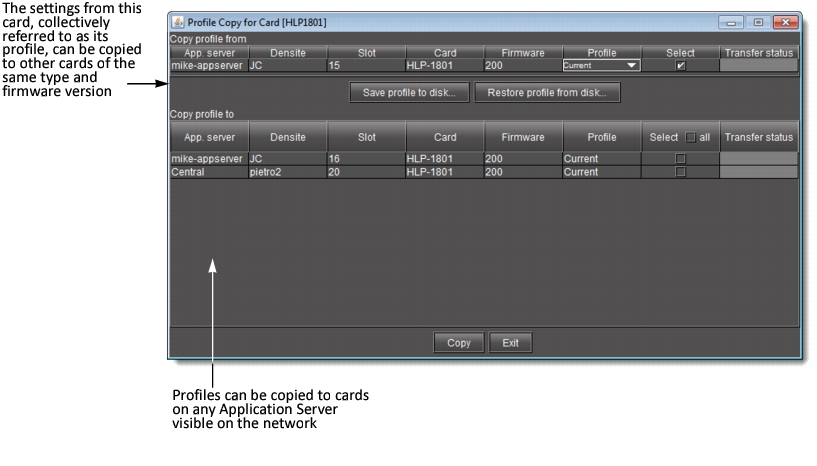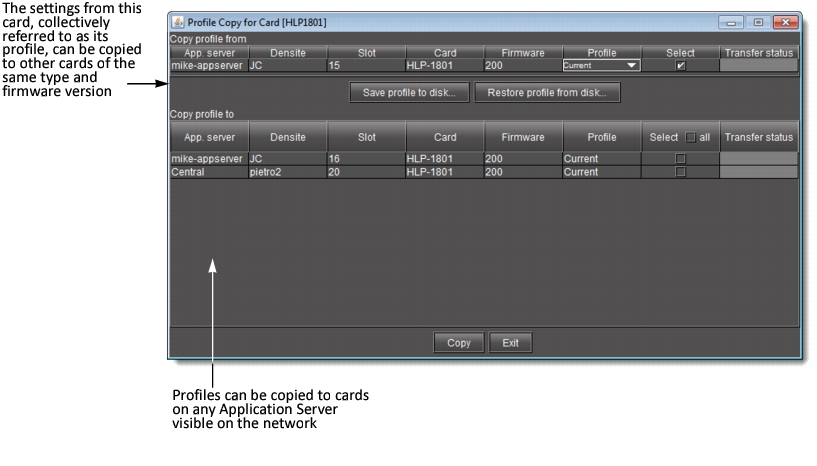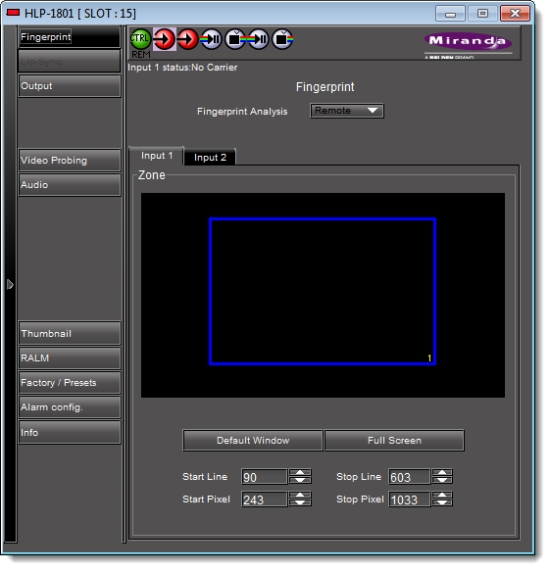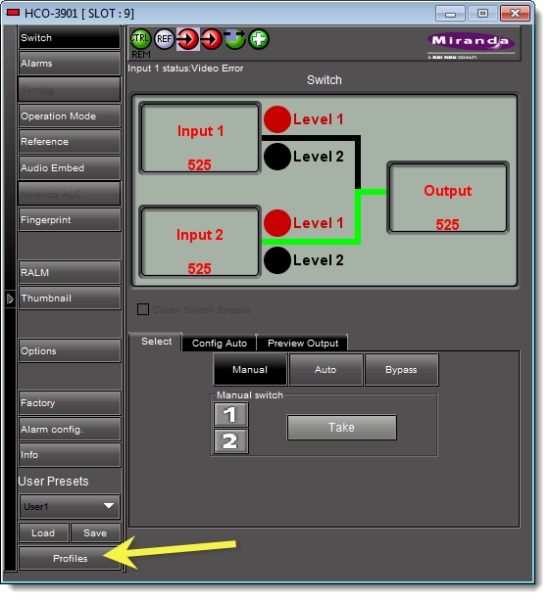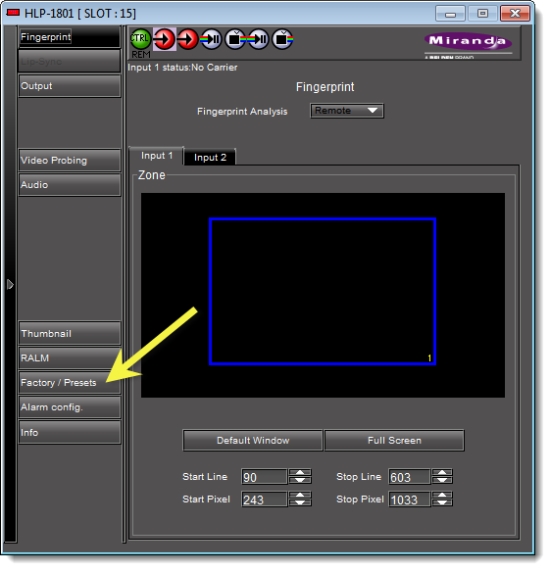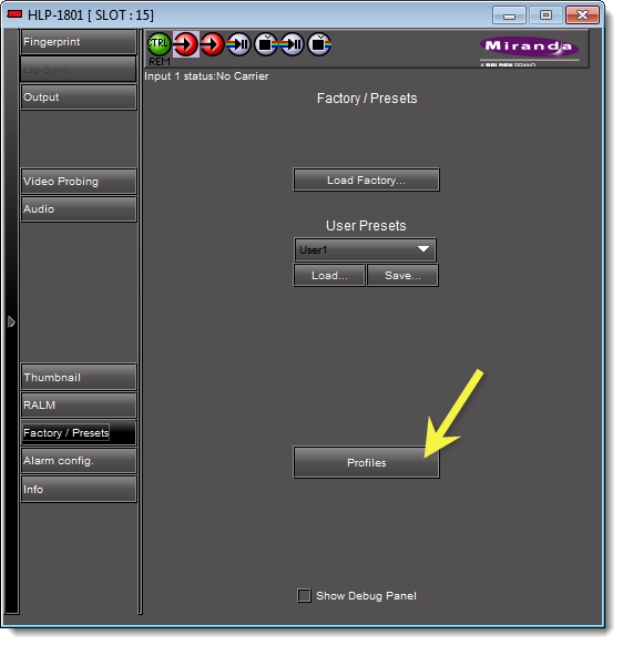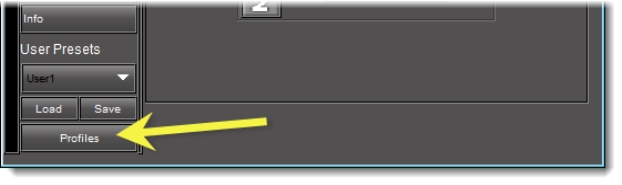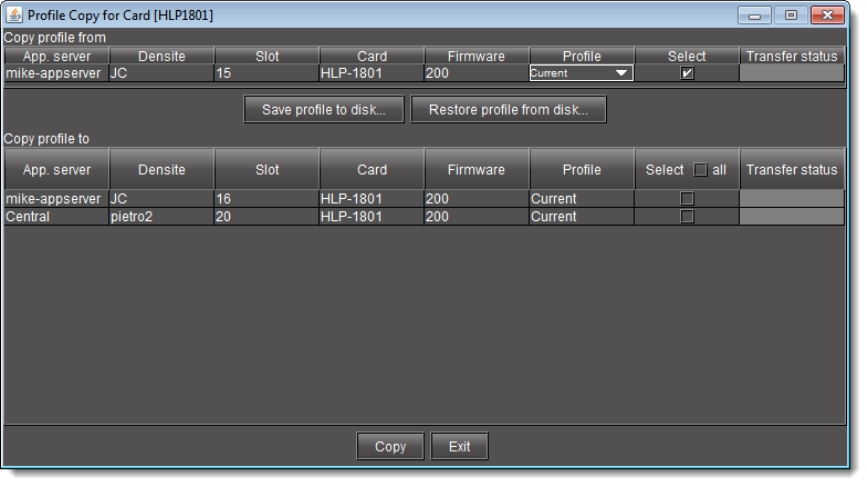Copying Densité Card Profiles
When a card, such as a video or audio probe, is added to a Densité-series frame, it must be configured for monitoring and control. The configuration settings are referred to as a card profile. In iControl, a card profile can be copied from one card to another of the same type and firmware version.
[ Graphic ]
REQUIREMENT: |
Before beginning this procedure, make sure you have opened iC Navigator ( click HERE). |
1. In iC Navigator, double-click the card whose profile you would like to copy.
System Response: The info control panel for the card appears.
[ Graphic ]
Info control panel with NO Profiles button in left navigation bar
Info control panel WITH Profiles button in left navigation bar
2. If the info control panel of your card does not have a Profiles button on the left navigation bar, perform the following sub-steps:
a) Click Factory/Presets.
[ Graphic ]
System Response: The Factory/Presets pane appears.
b) Click Profiles.
[ Graphic ]
System Response: The Profile Copy for Card window appears.
3. If the info control panel of your card does have a Profiles button on the left navigation bar, click Profiles.
[ Graphic ]
System Response: The Profile copy for card window appears.
4. For each card to which you would like to copy the current profile, perform the following steps:
a) In the Profile copy for card window, select the corresponding check box in the Select column.
NOTES: |
• Select Select All at the top of the column to select all the available cards. Click Clear Selections at the bottom of the window to remove all check marks from the Select column. |
• The copy profile operation is prohibited when a target card does not have the same firmware version as the source card. In such cases, the designation ‘N/A’ will appear on a yellow background in the Transfer status column. |
[ Graphic ]
b) Click Copy.
System Response: A successful copy is indicated for each card by the appearance of the word ‘Succeeded’ in the Transfer status column.
c) Click Exit to close the Profile Copy for Card window.