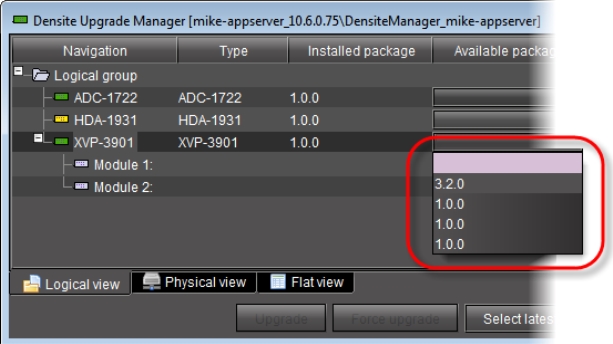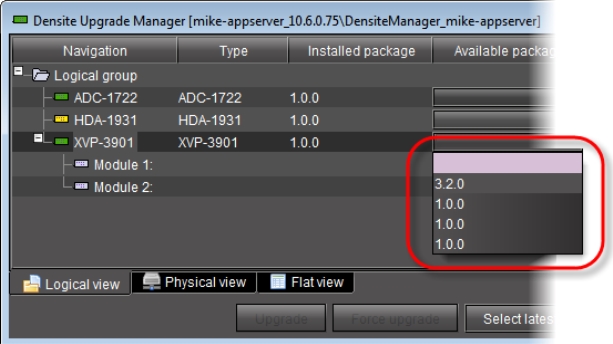Forcing a Same-Version Firmware Installation onto a Densité Card
Perform this procedure ONLY in the rare situation that the card you would like to upgrade currently has a Beta version of firmware. If this is the case, using the Upgrade button will not upgrade the firmware to the full production version of firmware bearing the same official release number (even if Densité Upgrade Manager indicates both the package and software versions have been upgraded). Only the Force upgrade button successfully installs same-version firmware.
NOTE: After performing a forced upgrade of firmware, executing a rollback operation will roll back the card to the pre-upgrade firmware even if the two versions carry the same version number. In effect, after a forced upgrade, by selecting a Rollback version (under Available package), you are in fact performing a forced rollback operation. |
REQUIREMENTS: |
Make sure you meet the following conditions before beginning this procedure: |
• You have opened Densité Upgrade Manager ( click HERE). |
• The Densité cards whose firmware and software you would like to upgrade are visible in Densité Upgrade Manager. |
• The package you would like to use to upgrade your Densité card has already been uploaded to your Application Server ( click HERE). |
1. In Densité Upgrade Manager, verify if the package you would like to install on your Densité card is available on the Application Server in the Available package column.
[ Graphic ]
2. Grass Valley recommends displaying the
Installed firmware and
Installed software columns of
Densité Upgrade Manager for this procedure. For steps on how to display these columns,
click HERE.
3. In the Available package column, select the desired package.
4. In the Installed firmware column, take note of the upgrade path.
If the displayed upgrade path indicates that the card is not moving to a different firmware version (for example, if the displayed upgrade path is 3.1.2 -> 3.1.2), then to override the firmware you must use the Force upgrade functionality. Otherwise, you may use the Upgrade functionality.
5. Click Force upgrade.