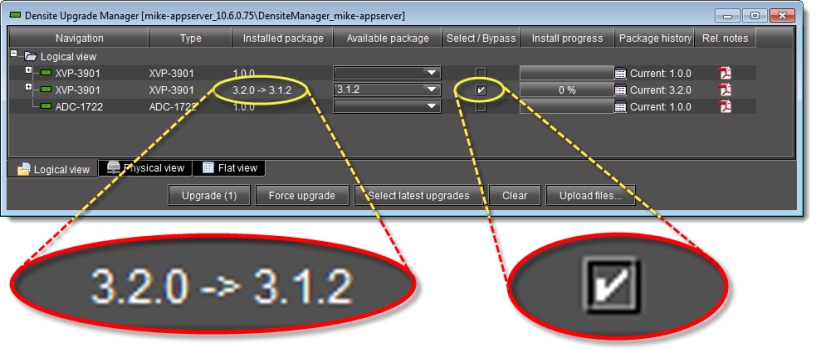Rolling Back a Card’s Installed Package to the Pre-Upgrade Version
Perform this procedure if, after installing a package on a Densité card, you decide to restore both the firmware and software of the card to their respective pre-installation versions.
NOTE: In the case where you are rolling back a package installation resulting from a Force upgrade operation, the rollback operation effectively becomes a Force rollback operation. That is, even though the firmware currently installed and the firmware you are rolling back to bear the same version number, the rollback will proceed. |
REQUIREMENTS: |
Make sure you meet the following conditions before beginning this procedure: |
• You have opened Densité Upgrade Manager ( click HERE). |
• The Densité cards whose firmware and software you would like to downgrade are visible in Densité Upgrade Manager. |
• The package you would like to use to downgrade your Densité card has already been uploaded to your Application Server ( click HERE). |
1. In Densité Upgrade Manager, in the row corresponding to the card whose installed package you would like to roll back, select Rollback <version #> in the Available package column.
[ Graphic ]
System Response: The Select/Bypass checkbox for that card is selected, indicating that this card will undergo a change in its installed package, and the rollback path is indicated in the Installed package column.
[ Graphic ]
Rollback package selected for card installation (note the rollback path)
2. Click Upgrade.
System Response: The rollback operation begins. You can monitor the progress of the rollback with the progress bar in the Install progress column.
When the rollback operation is complete, the Install progress column displays a success message.