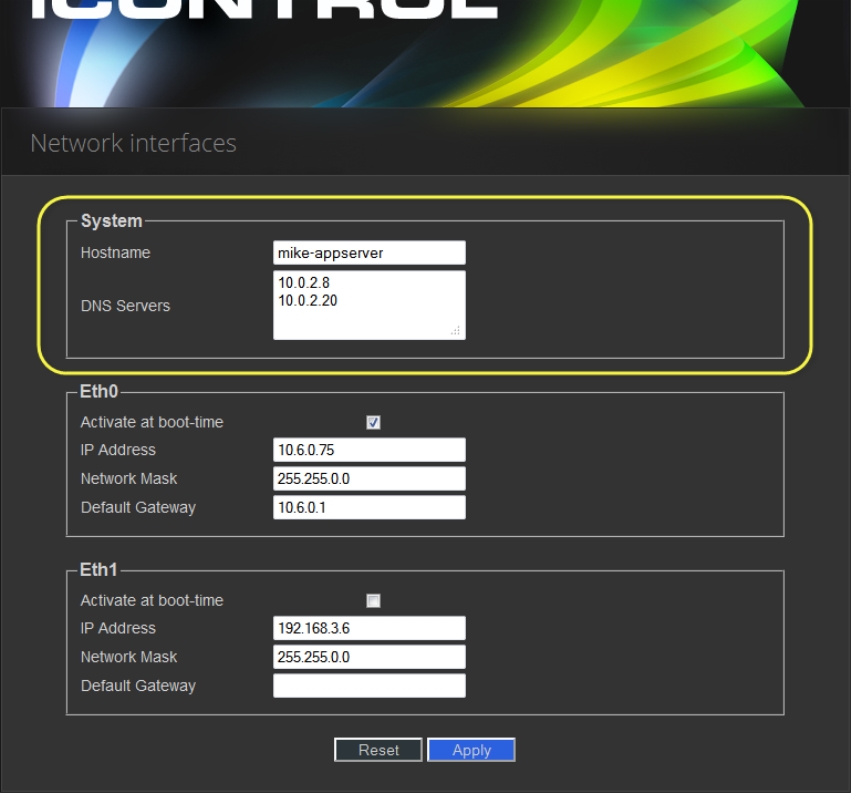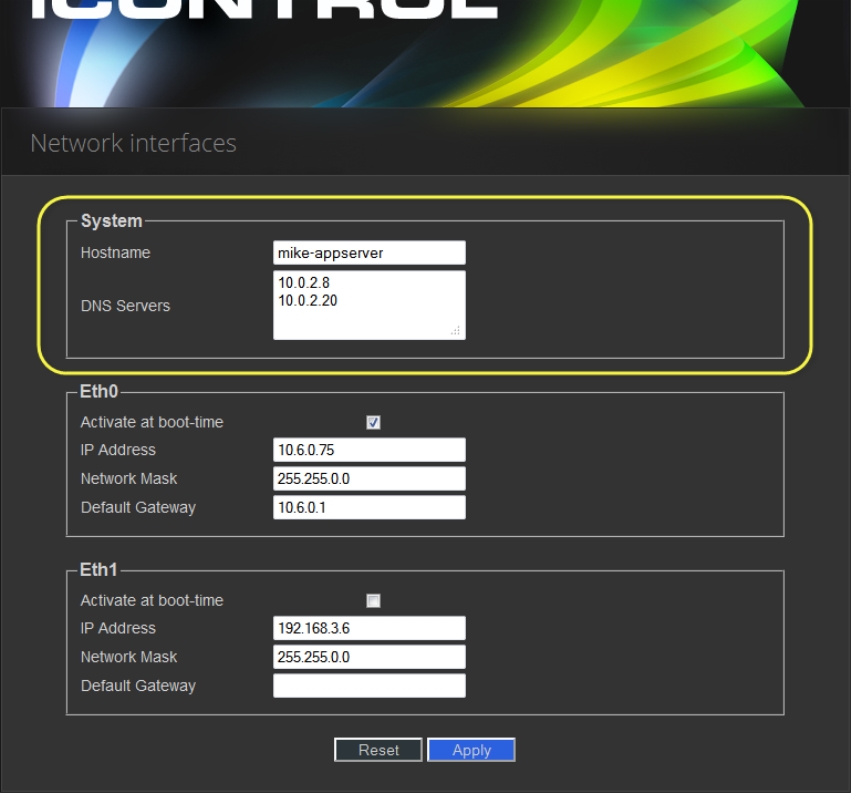Configuring Network Interface Settings
REQUIREMENT: |
Before beginning this procedure, make sure you have navigated to the iControl—Network interfaces page ( click HERE). |
1. On the iControl—Network interfaces page, under System, perform the following sub-steps:
a) In the Hostname field, type the host name by which you would like this Application Server to be known on your network.
b) If required, add DNS servers to the list of IP addresses in the DNS Servers list.
[ Graphic ]
2. Under Eth0, configure Ethernet interface settings by performing the following sub-steps:
NOTES: |
• The Application Server is shipped with the Eth0 port turned on, in a default configuration that permits an initial connection. The default IP address setting for the Application Server is 10.0.3.6, with subnet mask 255.255.0.0. This sub-procedure describes how to reconfigure Eth0 to meet your local network requirements. |
• You must use Eth0 as your main network interface. The other Ethernet port (Eth1) is also configurable, but is intended for specialized use, such as connecting Grass Valley Densité frames and some third-party devices (e.g. SNMP devices) as long as they are on the same local subnet as Eth1. The Eth1 network interface is disabled by default. |
IMPORTANT: Ethernet Port Labels on the R200, R210, R310, and R320 Application Servers |
Please read the section regarding Ethernet port labels (click HERE). |
a) Select the Activate at boot option.
System Response: If you do not select the Activate at boot checkbox, the Eth0 interface resets to its previous values the next time the system restarts.
b) In the IP Address field, type the IP address you would like to use for this iControl Application Server.
Typically the IP addresses for all devices on a LAN will begin with the same two data groups, and the remaining two will be assigned by the system administrator.
c) Type an IP address in the Network mask field that corresponds to your desired network configuration.
d) In the Default Gateway field, type the desired gateway address.
Ask your system administrator for the IP address of the network gateway that this Application Server will use. If a gateway is not being used, then leave the Default Gateway field empty.
3. Click Apply.