
[ Graphic ]

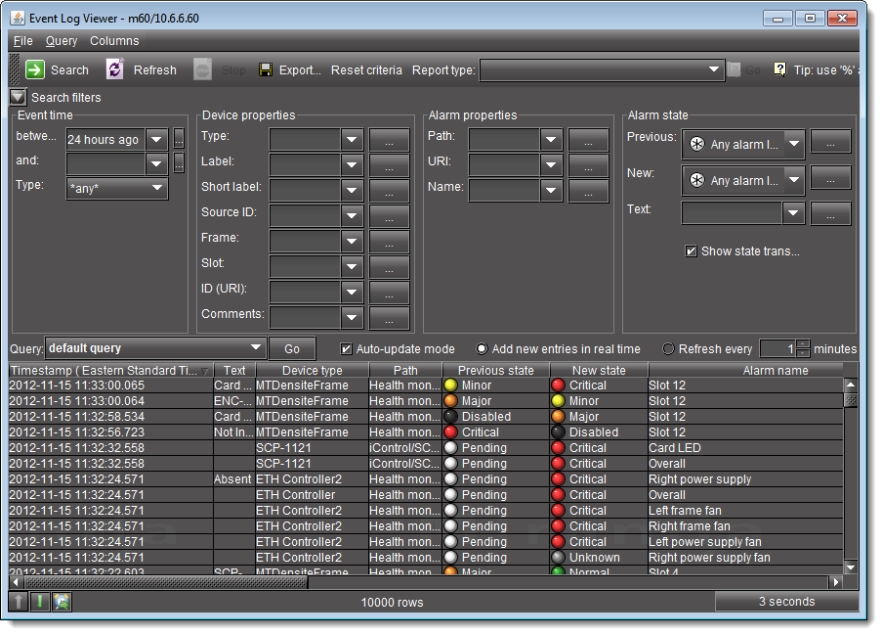
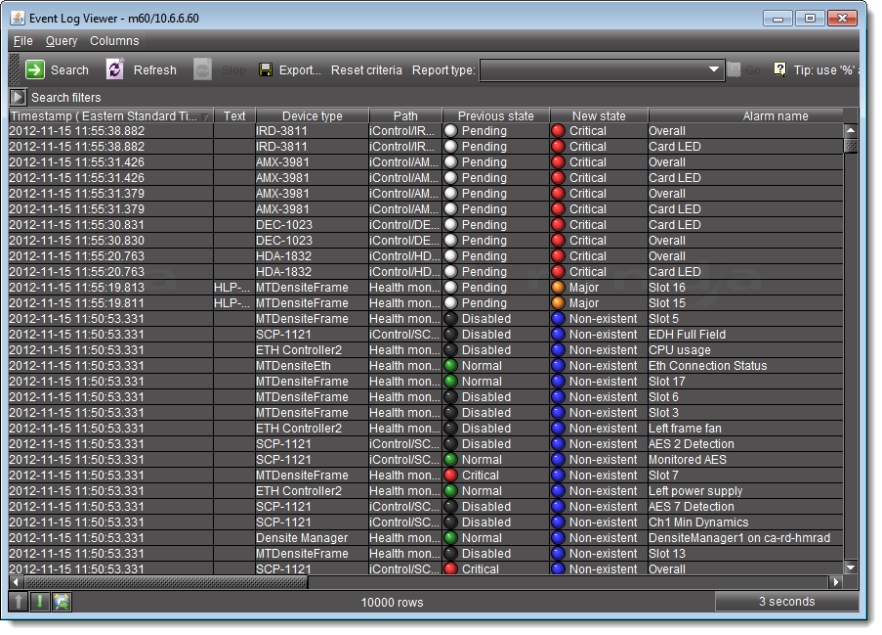
[ Graphic ]
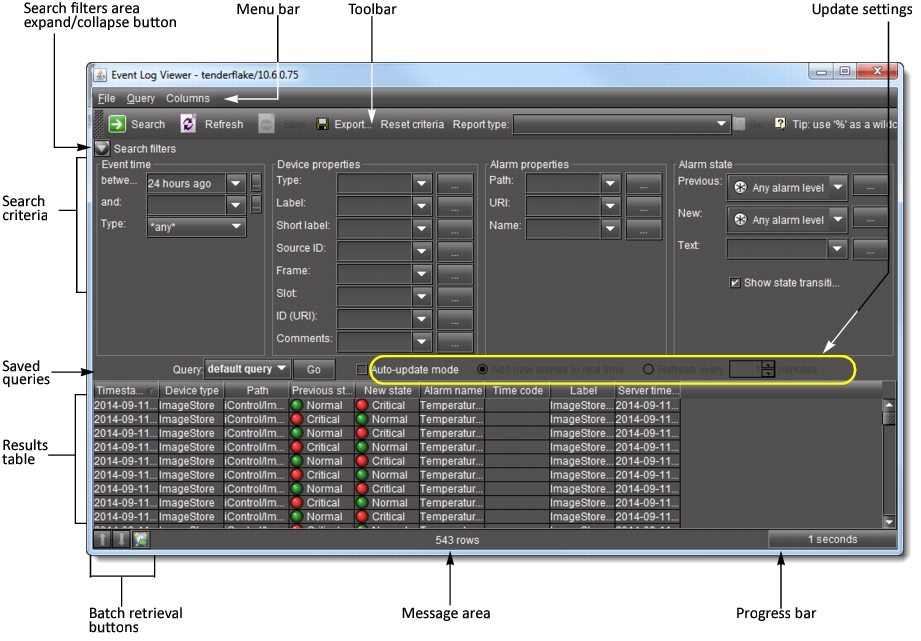




[ Table ]
Interface Element | Description |
--- Toolbar --- | |
Search | Click to begin a search of the log database using the criteria in the Event time, Device properties, Alarm properties and/or Alarm state sections |
Refresh | Updates the contents of the log viewer results table (re-executes the previous search using a cached version of the query criteria) |
Stop | Stops a search |
Export | Saves the results of the current query as a text (CSV) file, which can be opened in a spreadsheet application. The exported file contains data from the currently displayed columns in Event Log Viewer, and preserves the sort order. |
Reset criteria | Clears the current criteria in the Event time, Device properties, Alarm properties and/or Alarm state sections |
--- Event time --- The fields and menus in this section allow you to enter search criteria based on the type of events you are looking for, as well as the period in which they occurred. | |
between | Enter a START date/time for your search, or choose a preset or previously entered date/time from the drop-down menu. |
and | Enter an END date/time for your search, or choose a a preset or previously entered date/time from the drop-down menu. Leave this field blank if you wish to search from the START date/time up to the CURRENT date/time. |
… | Click the ellipsis […] button to display a calendar, from which you can choose a date and time for the START and/or END of the period in which you wish to search |
Type | Choose the type of log entry to search for (status, text, event or any). An event can be anything that has occurred that is not an alarm, like device metadata updates and schedule changes (e.g. ack and unlatch can be events).1 |
--- Device properties --- The fields and menus in this section allow you to enter search criteria based on the properties of the device(s) you are looking for. | |
Type | Choose a device type to search for event logs matching only this criterion. |
Label | Choose a device label to search for event logs matching only this criterion. |
Short label | Choose a device short label to search for event logs matching only this criterion. |
Source ID | Choose a source ID to search for event logs matching only this criterion. |
Frame | Choose a frame to search for event logs matching only this criterion. |
Slot | Choose a slot to search for event logs matching only this criterion. |
ID (URI) | Enter a device’s Uniform Resource Identifier (URI) |
Comments | Choose a comment to search for event logs matching only this criterion. |
--- Alarm properties --- The fields and menus in this section allow you to enter search criteria based on the properties of the alarm(s) you are looking for. | |
Path | Enter an alarm’s path (i.e. where it appears in the GSM Alarm Browser hierarchy) |
URI | Enter an alarm’s URI |
Name | Enter an alarm’s name |
--- Alarm state --- The fields and menus in this section allow you to enter search criteria based on the state (status) of the alarm(s) you are looking for. | |
Previous | Enter the previous status of the alarm(s) you are looking for |
New | Enter the new status of the alarm(s) you are looking for |
Text | Enter all or part of the text status of the alarm(s) you are looking for |
Show state transition only | Select to display only those logged events with changed alarm states (enabled by default) |
--- Query / Update --- | |
Query | Enter the preset query name whose search criteria you would like to use in a new search. |
Go | Click to begin a search of the event log database using the criteria of the query selected in the Query box. |
Auto-update mode | Select to configure Event Log Viewer to automatically refresh the log list. |
Update entries in real time | When the Auto-update mode check box is selected, the Update entries in real time option is no longer greyed out. The real-time refresh option auto-updates the event log list on a real-time basis.2 |
Refresh every | When the Auto-update mode check box is selected, the Refresh every option is no longer greyed out. This manual refresh option auto-updates the event log list at the frequency specified in the Refresh frequency.3 |
Refresh frequency | Use the up and down arrows or enter the number of minutes between automatic refreshes of Event Log Viewer. |
--- Columns --- | |
Timestamp (<Time Zone>) | The date and time at which the event occurred (e.g. 2008-11-04 16:57:54.437) |
Device type | The type of device associated with the event (e.g. DCP‑1721) |
Device ID (URI) | The URI of the device associated with the event (e.g. App13_d14_Densité_SLOT_6_35) |
Path | The path of the alarm associated with the event (e.g. iControl/Logical View/UAP_Cards/DCP‑1721 (App13_d14_Densité_SLOT_6_35)) |
Previous state | The state of the alarm prior to the event (e.g. Normal) |
New state | The state of the alarm at the time of the event (e.g. Critical) |
Alarm name | The user-defined name of the alarm (e.g. ServiceOverall) |
Time code | The time code associated with the event (if applicable) |
Label | The long label of the device associated with the event |
User | The IP address of the workstation from which the event was triggered. Available only for certain events, such as the acknowledgement of an alarm.4 |
Event type | The event type (text, status, or event) |
Previous latch | The state of an alarm’s latch component prior to the event (e.g. Normal) |
New latch | The state of an alarm’s latch component at the time of the event (e.g. Critical) |
Previous ack. | The state of an alarm’s acknowledgement component prior to the event (e.g. Normal) |
New ack. | The state of an alarm’s acknowledgement component at the time of the event (e.g. Critical) |
Alarm URI | The URI of the alarm associated with the event (e.g. virtualAlarm://NL‑AD‑TS_14‑80‑MAGICFM%40ServiceOverall) |
Text | The text message, if any, associated with the event (e.g. Card not ready.) |
GSM timestamp | The date and time at which the event was received by the GSM(e.g. 2008-11-05 16:11:54.667 EST) |
Short label | A more compact version of the Label column. |
Source ID | Descriptive text used to describe the source that goes into the device. Not applicable for some device types. |
Comments | Descriptive text used to provide device-specific comments regarding this event. |
Frame | A system-assigned value that denotes the frame on which the device is located. |
Slot | A system-assigned value that denotes the slot on which the device is located. |
<User-defined custom timestamp> | The date and time at which the event occurred in a custom, user-defined time zone. |
--- Batch retrieval buttons --- | |
Previous result set | If the results for the current search exceeds 10000 rows and you have already advanced beyond the first screen, click this button to retrieve the previous screen of results for this search. |
Next 10000 results | If the results for the current search exceeds 10000 rows, click this button to display the next screen (the next 10000 results) for this search. |
Results for the next time interval | Returns a new search result using the time interval for the previous search but starting the time interval at the end of the time interval for the previous search.5 |
--- Bottom Bar --- | |
Message area | Displays system messages (e.g. 40255 rows found) |
Progress bar | Displays progress of search (% completion) |