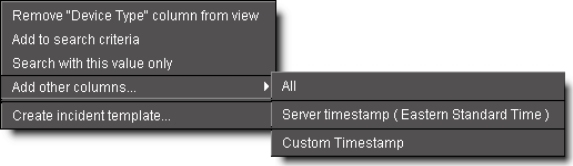
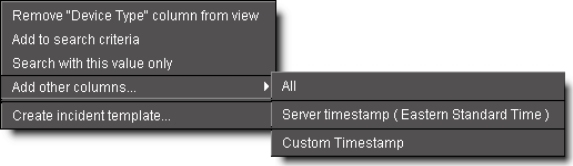
Menu Item | Description |
Remove [name] column from view | Allows you to remove columns from the results table; as you remove columns, they are added to the Add other columns menu |
Add to search criteria | Adds the value you right-clicked to the current search criteria and retrieves items matching the updated criteria (that is, the current search criteria are further constrained by the addition of this new filter).1 |
Search with this value only | Replaces the current search criteria with only the value you right-clicked and retrieves items matching the updated criteria.2 |
Add other columns | Allows you to display additional columns in the results table; as you add columns, they are removed from this menu (and vice versa).3 |
Create incident template | Opens New Incident Template, allowing you to create an incident template based on the currently selected event(s). |