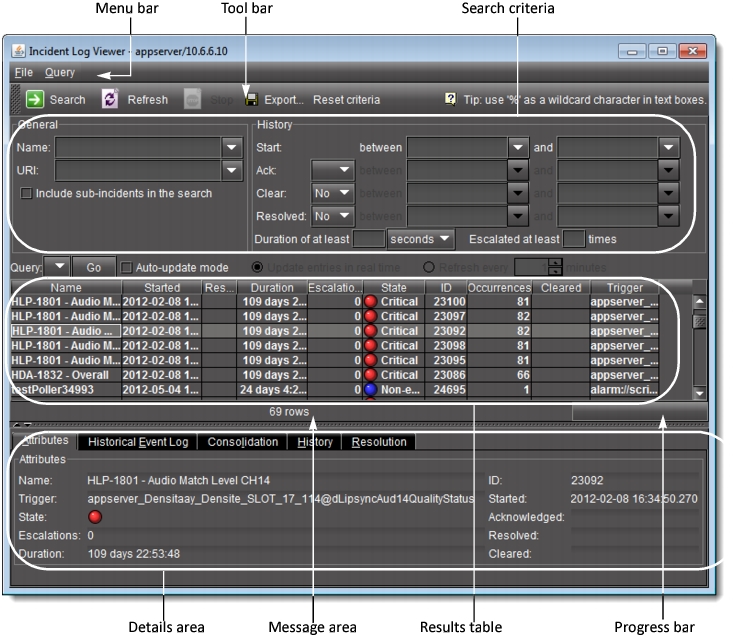
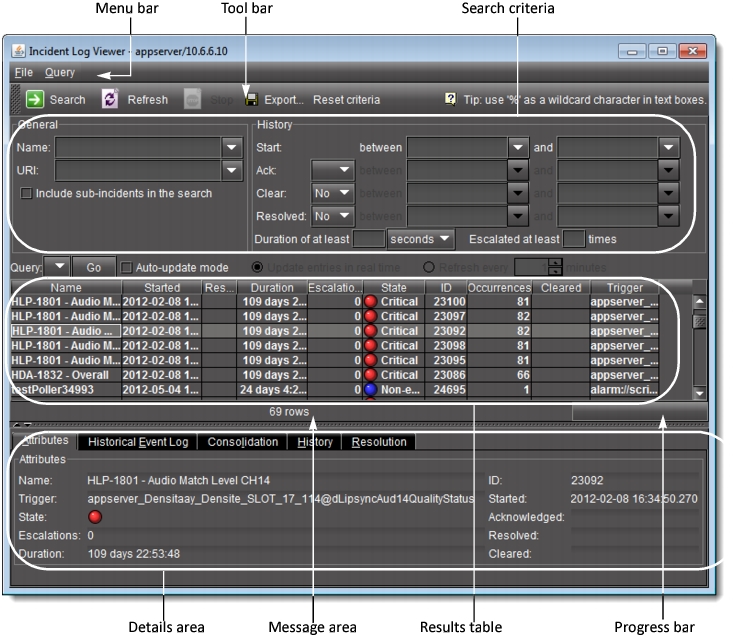
Interface Element | Description |
--- Attributes --- Shows the attributes of the currently selected incident | |
Name | The name of the currently selected incident |
Trigger | The URI of the incident template that triggered the currently selected incident |
State | The overall alarm for the currently selected incident. This is a virtual alarm, created automatically, that summarizes the statuses of the alarms for all of events contributing to this incident |
Escalations | The number of times the currently selected incident has been escalated |
Duration | The time elapsed since the currently selected incident was first created. For cleared incidents, this parameter represents the elapsed time between the incident’s creation and the moment it was cleared. |
ID | The unique ID of the currently selected incident |
Started | The creation date and time of the currently selected incident |
Acknowledged | The date and time at which the currently selected incident was last acknowledged |
Resolved | The date and time at which the currently selected incident was resolved |
Cleared | The date and time at which the currently selected incident was cleared |
--- Historical Event Log --- Shows the alarm events associated with the currently selected incident.1 | |
Primitive alarms only | Select to filter the events so that only primitive alarms are displayed. |
Last occurrences only | Select to display only the last occurrence of each alarm. |
Refresh | Click to refresh the contents of the Events tab if you made changes to the search criteria (see above), or to rescan the log database for updates. |
Current Status Decomposition Shows the composition of the incident templates thereby allowing users to find the root causes of individual incidents. | |
Consolidation Shows the incidents that have been consolidated under the currently selected incident. You can drag-and-drop incidents from the Results table into the Sub-incidents area to consolidate them.2 | |
History Shows the history of the actions and comments associated with the currently selected incident. | |
Resolution Shows the actions and comments associated with the resolution of the currently selected incident. | |