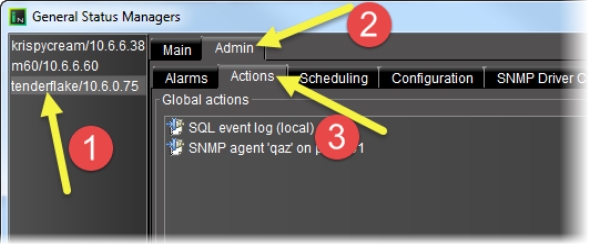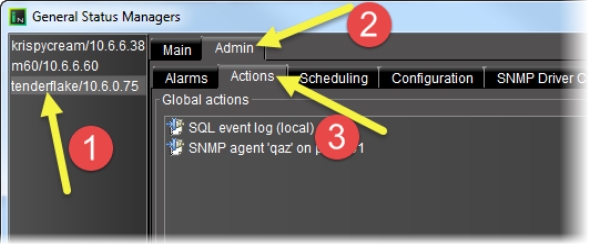Manually Configuring Event and Incident Logging
REQUIREMENT: |
Before beginning this procedure, make sure you have opened GSM Alarm Browser ( click HERE). |
1. In the GSM Alarm Browser, in the list of GSMs in the left pane, select the GSM for which you would like to configure event and incident logging, click the Admin tab, and then click the Actions subtab.
[ Graphic ]
2. Click Add global.
System Response: The New action window appears.
3. Select Event and incident log, and then click New.
System Response: The Event and incident log configuration window appears.
4. The default configuration settings, suitable for most iControl users, are:
[ Table ]
Field | Default Value |
--- Database location --- |
Local application server (using PostgreSQL) | enabled |
Remote application server (using PostgreSQL) | disabled |
Other database | disabled |
--- Advanced Options --- |
Enable event log | enabled |
Enable incident log (the incident log depends on the event log, so both must be enabled) | enabled |
Create an incident for each alarm automatically | disabled |
Clear resolved incidents automatically after | 5 minutes |
5. Click OK.
System Response: The General Status Managers window reappears. The list under Global actions now contains an entry of the form SQL event log (<database location>):
6. Click Save.
System Response: The GSM starts to log events and incidents.
|
For more information about configuration options, click HERE. |