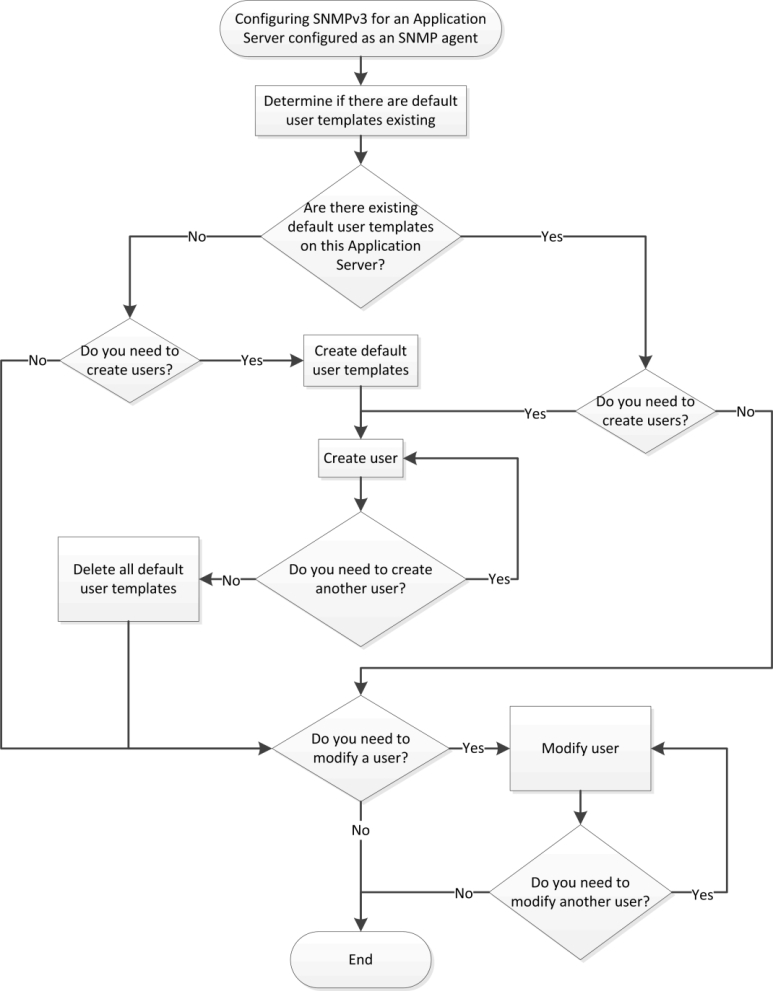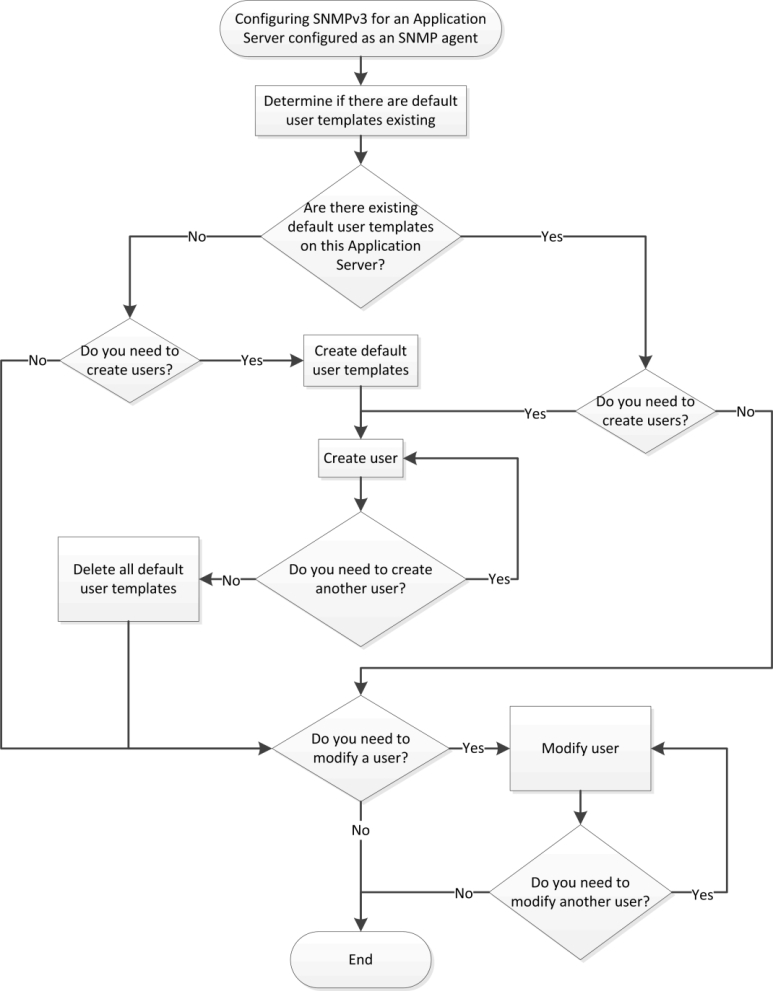[Workflow]: Configuring SNMPv3 User Profiles in iControl
If you would like to take advantage of iControl’s support of SNMPv3 and its enhanced security features, you will have to perform some initial tasks on the Application Server, first. These tasks require a PuTTY client application on your client PC and network access to your Application Server.
IMPORTANT: |
• iControl’s default setting is to use SNMPv1. If you would like to use SNMPv3 and your Application Server will take on the role of SNMP agent, you must first perform user configuration tasks. |
• It is not necessary to configure user profiles or user templates if your Application Server is polling external devices in SNMPv3 mode (that is, if your Application Server is NOT an SNMP agent). |
• Grass Valley highly recommends deleting your default user templates after you have finished creating your user profiles. Failure to do so could pose a security risk since the template passwords are hard-coded. |
[ Graphic ]
Flowchart for configuring SNMPv3 on an SNMP agent Application Server
NOTE: Use the following sequence of workflow procedures only in the context of the flowchart. |
Configuring SNMPv3 user profiles in iControl
1. | Determine if there are default user templates existing on your Application Server using the list command ( click HERE). If the list command returns the userNone, userAuthPriv, and userAuthNoPriv template profiles, then these templates exist on this Application Server. |
2. | |
3. | |
4. | |
5. | |
Additionally, there are several other user actions you may perform within the context of user configuration. They do not necessarily fall within the workflow, above, and you may perform them as stand-alone procedures (
click HERE).