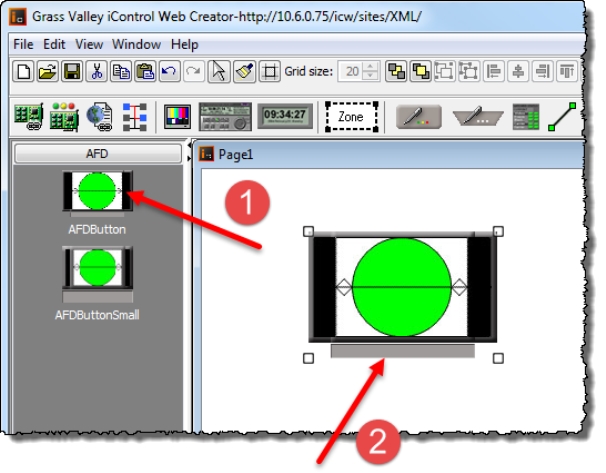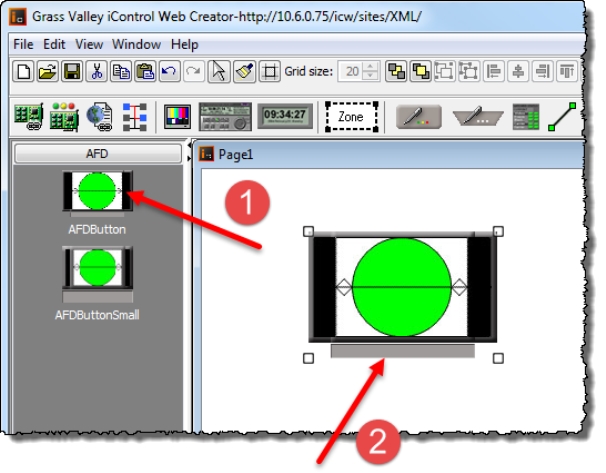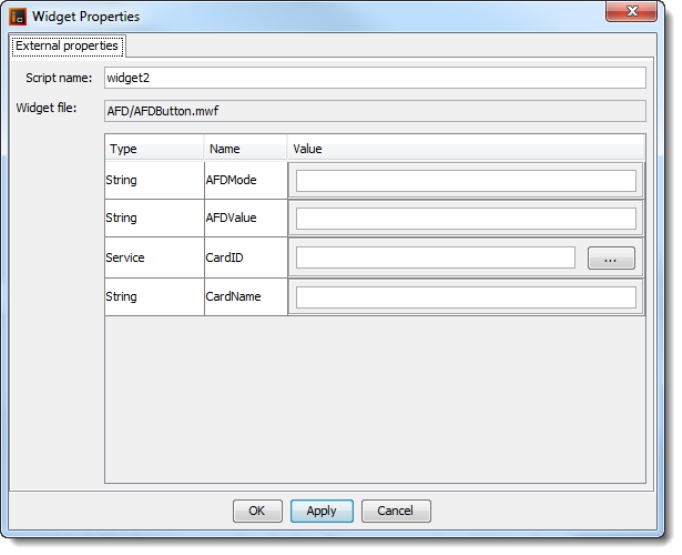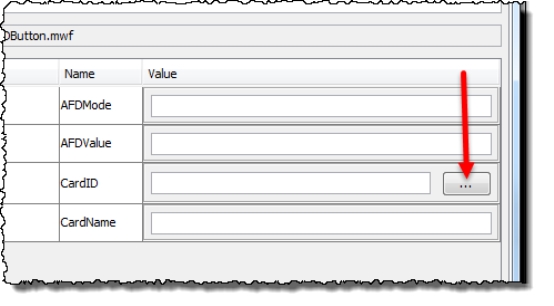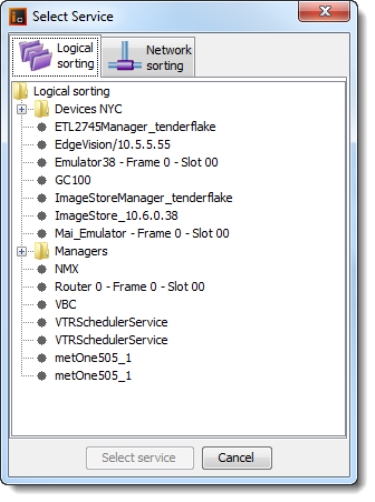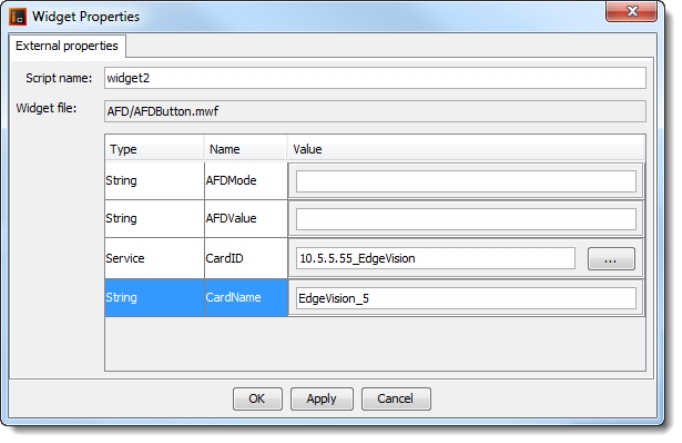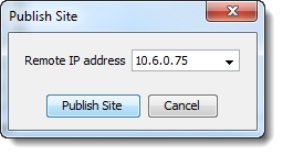Using a Widget on a Web Page
NOTE: For illustrative purposes, this procedure describes how to use an alarm panel widget for a specific card type. Keep in mind that while the procedure applies to all widget types, in practice properties vary from one widget to another. |
REQUIREMENT: |
Before beginning this procedure, make sure you have opened iC Creator ( click HERE). |
1. In iC Creator, click on a widget in the sidebar, and then click the Web page.
System Response: A copy of the widget appears.
[ Graphic ]
2. Double-click the widget.
System Response: The Widget Properties window appears.
[ Graphic ]
3. Click Browse beside the CardID field.
[ Graphic ]
4. In the Select service window, click a service to assign to the widget, and then click Select service.
[ Graphic ]
5. Type a name for the service in the CardName field, and then, if available, type a name for the channel associated with the card in the ChannelName field.
[ Graphic ]
6. Click OK.
7. On the File menu, click Save, and then click Publish site.
8. In the Publish site window, type the IP address of an Application Server, and then click Publish site.
[ Graphic ]
10. Open the page you published in
step 7.
System Response: The widget displays the live alarm statuses for the card you assigned to it in
step 4.