EDIUS 7 Online Help
Reference ManualHardware Setup Guide
Installation Manual
User Guide
The bin window consists of the folder view in which clips are stored, the clip view in which clips are displayed, and the metadata view in which clip metadata is displayed.
You can switch the show/hide setting for the folder view.
Each click switches the show/hide setting for the folder view.
The folder view can also be set to hide by clicking [×].

 Alternative
AlternativeShowing/hiding folder view: [Ctrl] + [R]
You can resize the folder view/clip view/metadata view.
Border between folder view and clip view
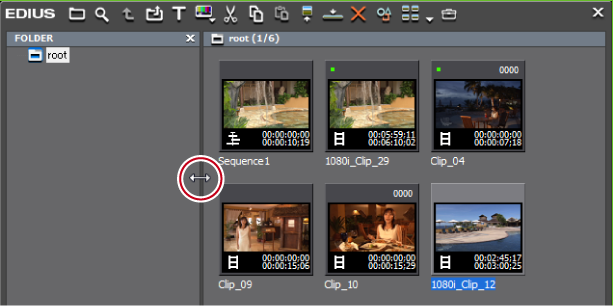
Border between clip view and metadata view
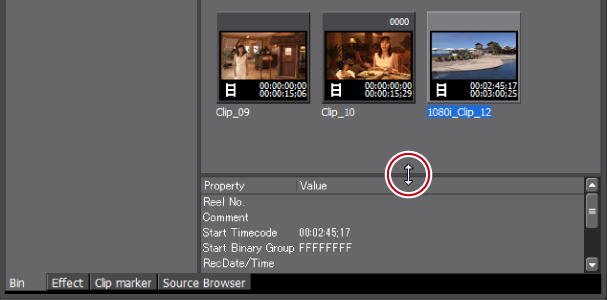

The show/hide setting for the metadata view can be switched by the following operations.
To hide the metadata view, drag the border between the clip view and metadata view down to the bottom of the bin window. To show the metadata view, drag the border upward from the bottom of the clip view.

Showing/hiding metadata view: [Ctrl] + [M]
Switch the display of clips in the clip view.

Each click changes the display.
 : [Thumbnail (Large)]
: [Thumbnail (Large)] : [Thumbnail (Small)]
: [Thumbnail (Small)] : [Thumbnail (Tile)]
: [Thumbnail (Tile)] : [Detail Text (Large)]
: [Detail Text (Large)] : [Detail Text (Small)]
: [Detail Text (Small)] : [Detail (Icon)]
: [Detail (Icon)] Alternative
AlternativeClick the [View] list button to select the display method.
Right-click a blank area of the clip view and select [View] → display method.

The simple search bar is displayed at the bottom of the metadata view by pressing [F3] on the keyboard.
Set items in the clip view.
|
[View]
|
Set the information display items for each of the clip view displays. [Large Thumbnail (Tooltip)]/[Small Thumbnail (Tooltip)]
Set the items to be displayed when the mouse cursor is placed over clips in the bin when the clip view display is set to [Thumbnail (Large)]/[Thumbnail (Small)]. [Detail]
Set the item to be displayed in the bin clip view when the clip view display is set to [Detail Text (Large)]/[Detail Text (Small)]/[Detail (Icon)]. |
|
[Folder Type]
|
Set different view items at [Normal Folder] and [Find Folder] (search result folder). |
|
[Columns]
|
Check the display items. |
|
[Up]/[Down]
|
Sort the items. Select an item, and move the selected item one place up or down with each click of [Up] or [Down]. |
|
[Width]
|
Select an item, and enter a numerical value. This item can be set only when [View] is set to [Detail]. |
|
[Default]
|
Return settings to their defaults. |
You can continue to set other items by clicking [Apply].
 Alternative
AlternativeWhen the clip view display is set to [Detail], the following operations are possible:
Sorting items by dragging
Changing the item width by dragging its border
Changing display items by right-clicking