EDIUS 7 Online Help
Reference ManualHardware Setup Guide
Installation Manual
User Guide
Delete clips placed on the timeline.
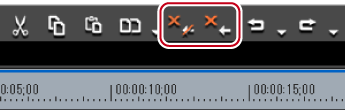
The selected clip is deleted.
Regardless of the on/off setting of the ripple mode, when [Delete] is clicked, the selected clip is deleted, and when [Ripple delete] is clicked, all clips behind the deleted clip move forward together.
 Alternative
AlternativeSelect a clip, click [Edit] on the menu bar, and click [Delete] or [Ripple delete].
Right-click the clip to delete, and click [Delete] or [Ripple delete].
Deleting clip (mode-dependent): [Delete]
Ripple deleting clip: [Alt] + [Delete]
Delete the range of the clip between In and Out points on the timeline.
Setting the In and Out Points on the Timeline
When [Delete In/Out] is clicked, all clips between In and Out points are deleted.
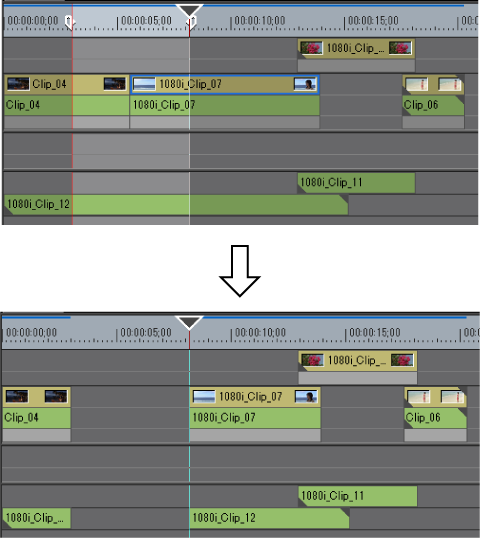
When [Ripple Delete In/Out] is clicked, all clips between In and Out points are deleted, and clips behind the deleted clips are moved forward together.
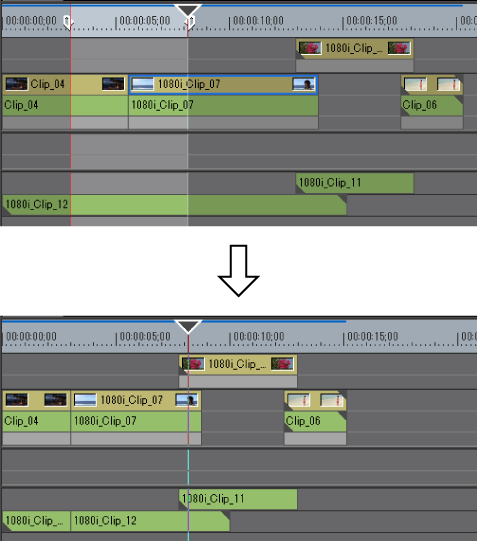
 Alternative
AlternativeRight-click the time scale, and click [Delete In/Out] or [Ripple Delete In/Out].
Right-click a track, and click [Delete In/Out] or [Ripple Delete In/Out].
Deleting between In and Out points on the timeline (mode-dependent): [D]
Ripple deleting between In and Out Points on the timeline: [Alt] + [D]

When only the In point has been set, the range of the clip after the In point is deleted, and when only the Out point has been set, the range of the clip from the beginning of the timeline to the Out point is deleted.
Delete only the video part or audio part of video clips with audio.
When deleting video clips

 Alternative
AlternativeRight-click a clip and click [Delete Parts] → an item.
Unlink the clip, select only the video clip or audio clip, and delete/ripple delete.
Once the clips are dragged and placed on the A track (V track), the video (audio) part is disabled.
Deleting video clip only (mode-dependent): [Alt] + [V]
Deleting video clip only (mode-dependent): [Alt] + [A]
Delete blank spaces between clips, and move clips behind forward.
The gap is deleted, and the clips behind are connected to the previous clip.
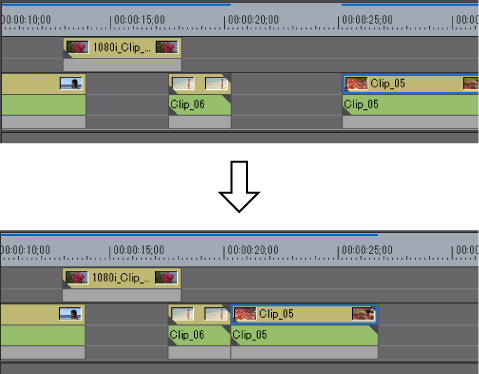
 Alternative
AlternativeSelect the clip behind the gap to delete, and press [Shift] + [Alt] + [S] or [Backspace] on the keyboard.
Select the clip behind the gap to delete, and click [Edit] → [Delete Gap] → [Selected Clip] on the menu bar.
Move the timeline cursor to the position of the gap to delete, select a track and click [Edit] → [Delete Gap] → [Cursor] on the menu bar.
To delete multiple gaps at a time, select multiple gaps behind the gap to delete and perform the operation above.

When sync-lock is set to on, the length of clips including linked tracks becomes the shortest by moving forward as a result of deleting the gap. Ripple delete does not function if there are no gaps on other tracks.
When deleting the gap of A with sync-lock set to on, the screen is displayed as follows.
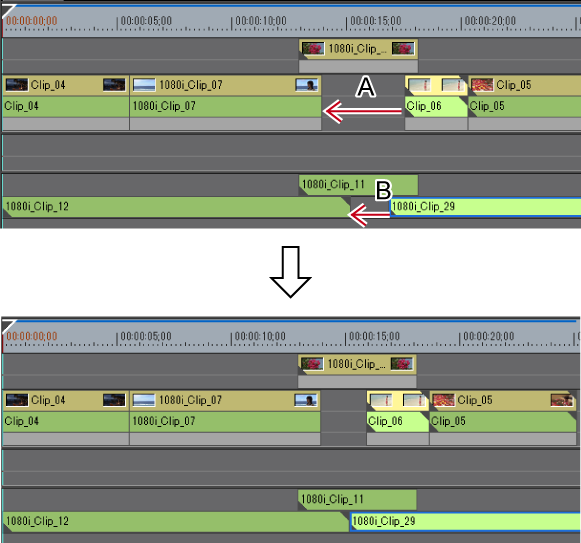
Deleting the gap A is limited to the gap length of B.