EDIUS 7 Online Help
User GuideReference Manual
Hardware Setup Guide
Installation Manual
There are 3 types of palettes: [Information] palette, [Effect] palette, and [Marker] palette.
View the information on clips placed on the timeline or adjust the applied effects. See the Reference Manual for more details.
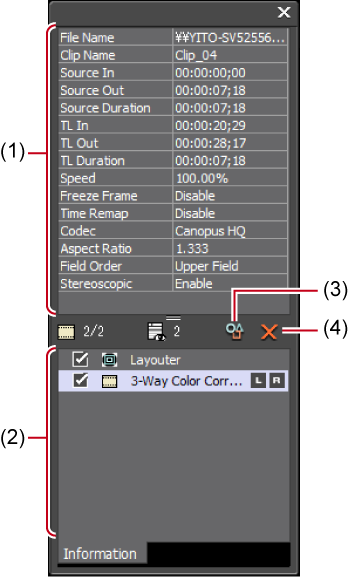
|
(1)
|
Information area
|
Display information such as the file name or duration. The displayed contents differ depending on the part selected on the timeline. |
|
(2)
|
Effect list
|
Display applied effects in a list. Also register the set effects as a preset.
|
|
(3)
|
[Open Setup Dialog]
|
Display a settings dialog box to adjust each effect or the [Layouter] dialog box. |
|
(4)
|
[Delete]
|
Delete the effect. [Layouter] items cannot be deleted. |
Effects are used to adjust the brightness and color of images, add special effects, and create composite videos. See the Reference Manual for more details.

|
(1)
|
Folder view
|
Display the effect folder in tree structure. |
|
(2)
|
Effect view
|
Display the contents of effects in the selected folder. If an effect with animation is selected, the animation is displayed. |
Manage the sequence markers appended to the timeline and clip markers appended to clips. See the Reference Manual for more details.
The [Sequence Marker] and [Clip Marker] lists can be switched by clicking the button.

Displaying the [Sequence Marker] list
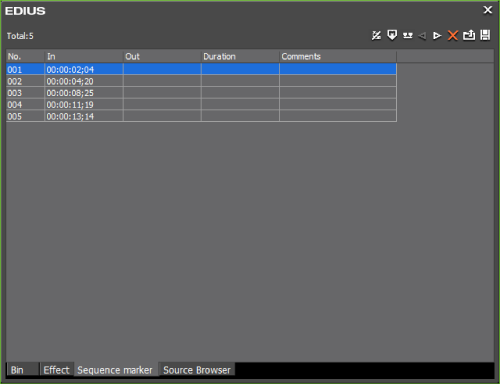
Displaying the [Clip Marker] list

A sequence marker is a mark to set on the timeline. When exporting projects, they will be chapters.
Set and delete sequence markers.
Jump to a desired sequence marker or add comments.
A clip marker is a mark to set on the source clip.
Set and delete clip markers.
Jump to a desired clip marker or add comments.