A single timeline included in a project is called a “sequence”.
A single project can be comprised of multiple sequences, and a sequence can be selected and edited by clicking the sequence tab. Sequences are registered as “TL (timeline) sequence clip” to the bin and they can be edited like clips.
Nest sequence is the function for placing a certain sequence within other sequences in the same way as a clip for editing.
When “Sequence 2” is placed in the 1VA track of sequence 1
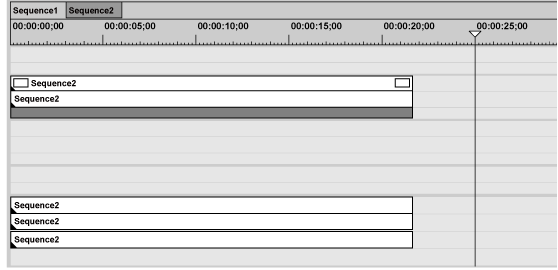
You can open and edit the clip in “Sequence 2”, which is placed in Sequence 1, in the timeline window.
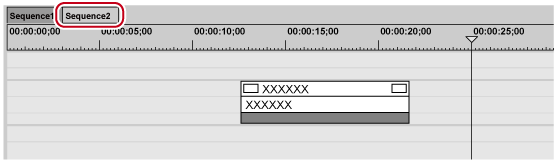

Right-click the sequence tab to display the menu for changing the sequence setting or closing the sequence. Right-click the sequence tab of the sequence to be set.
Create a new sequence.
1) Click [Create New Sequence] of the timeline.

A blank sequence is created in the timeline window, and a timeline sequence clip also is registered to the bin at the same time.
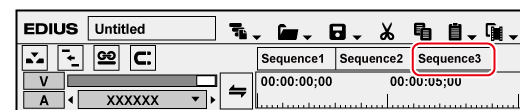
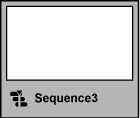
To select a sequence, click the sequence tab.
 Alternative
Alternative
Click [File] on the menu bar, and click [New] → [Sequence].
Right-click a blank area in the clip view of the bin, and click [New Sequence]. In this case, a blank timeline sequence clip is registered to the bin but not displayed in the timeline window.
Creating new sequence: [Shift] + [Ctrl] + [N]

You can change sequence settings.
You can sort the order of sequence tabs by dragging and dropping the tabs.
You can rename sequences by right-double-clicking the sequence tab.