To import files saved on external devices in which file-based video or audio are recorded (e.g. CD/DVD, AVCHD camera, removable media such as SD memory card, XDCAM EX device) to EDIUS, perform the operations with the source browser. On the source browser, the folder structure of media is recognized automatically and the stored files are displayed quickly. You can also register the displayed clips to the bin or transfer the files to a PC.
Sources can be imported in the same way even when files on devices have been copied to the hard disk on the PC with the folder structure held intact.
|
|
|---|
|
The formats that can be viewed by the source browser are as follows:
The supported formats, codecs, and extensions depend on the files that can be imported.
|
Device |
Format/container |
Codec |
Source browser tree |
|---|---|---|---|
|
Audio CD *1 |
Wave |
― |
[Audio CD/DVD] |
|
AVCCAM |
AVCHD |
― |
[Removable Media] |
|
AVCHD Camera |
AVCHD |
― |
[Removable Media] |
|
Blu-ray *1 |
BDMV |
― |
[Removable Media] |
|
Cine Alta |
MXF |
XAVC |
[XDCAM] |
|
MPEG HD422 |
|||
|
CINEMA EOS |
QuickTime |
Motion JPEG |
[Removable Media] |
|
AVCHD |
― |
||
|
DSLR |
QuickTime |
H.264/AVC |
[Removable Media] |
|
MP4 |
H.264/AVC |
||
|
AVCHD |
― |
||
|
DVD *1 |
DVD-Video |
― |
[Audio CD/DVD] |
|
DVD-VR |
― |
||
|
GFCAM |
MXF |
MPEG |
[GF] |
|
MPEG IMX |
|||
|
DVCAM |
|||
|
GoPro |
MP4 |
H.264/AVC |
[Removable Media] |
|
Infinity |
MXF |
DV |
[Infinity] |
|
JPEG2000 |
|||
|
D10 |
|||
|
MPEG |
|||
|
Mobile |
SD-Video |
― |
[Removable Media] |
|
NXCAM |
AVCHD |
― |
[Removable Media] |
|
P2 |
MXF |
DVCPRO25 |
[P2] |
|
DVCPRO50 |
|||
|
DVCPRO HD |
|||
|
AVC-Intra50 |
|||
|
AVC-Intra100 |
|||
|
AVC-Intra200 |
|||
|
AVC-LongG |
|||
|
VARICAM |
MXF |
AVC-Intra 4K 444 |
[P2] |
|
AVC-Intra 4K 422 |
|||
|
AVC-Intra 4K-LT |
|||
|
AVC-LongG |
|||
|
XDCAM |
MXF |
DVCAM |
[XDCAM] |
|
MPEG IMX |
|||
|
MPEG HD |
|||
|
MPEG HD422 |
|||
|
XDCAM EX |
MP4 |
XDCAM EX |
[XDCAM EX] |
|
X Series |
MXF |
XF-AVC |
[XF] |
|
MPEG-2 |
|||
|
XAVC |
MXF |
XAVC Intra |
[XDCAM] |
|
XAVC Long GOP |
|||
|
MP4 |
XAVC S |
[XDCAM] |
*1 Copy-protected files cannot be imported.
Switch the show/hide setting for the source browser window.
1) Click [View] on the menu bar, and click [Source Browser].

When the show/hide setting for the source browser window is switched, the show/hide setting for the bin window or palette tabs combined with the source browser window is also switched. To toggle the show/hide setting individually, release the association of the window and the palette.
In the source browser, source files are displayed as clips. Three types of clips are displayed: video clips, audio clips and still image clips.
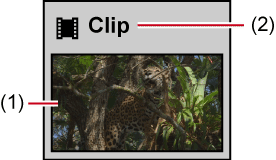
|
(1) |
Poster frame/thumbnail display |
Displays a representative image of clip or thumbnail. |
|
(2) |
Clip name |
Displays the clip name. |
Clips are selected in the source browser in the same way as in the bin.
Clips are sorted in the source browser in the same way as in the bin.
|
|
|---|
|
Displayed folders are switched in the source browser in the same way as in the bin.
Clip details such as the frame rate and start timecode of clips can be checked.

The properties of clips on CD/DVD cannot be checked.
Duration, file size and other clip properties can be checked when the clip view is switched to the detailed clip view.
1) Select a clip in the clip view, and click [Properties] in the source browser.

The [Clip Properties] dialog box appears.
 Alternative
Alternative
Right-click a clip and click [Properties].
Checking properties: [Alt] + [Enter]
2) Confirm the details, and click [OK].
The displayed tab varies according to the type of clip.
|
[File info] tab |
Check type, data size, and other details of files. |
|
[Video info] tab |
Check the start TC (timecode) and end TC, or image size, poster frame, aspect ratio, color correspondence range, field order, codec, frame rate, and other information. |
|
[Stereoscopic info] tab |
If a clip is not a stereoscopic clip, divide a clip to handle it as a stereoscopic clip. |
|
[Audio info] tab |
Check the start and end TCs, or re-acquire wave information (waveform representation of audio). |
|
[Still image info] tab |
Check the format or image size, duration, aspect ratio, and color correspondence range. |
|
[Expansion info] tab |
Check the expansion information of a file or clip. The details displayed differ depending on the clip type. |
Clips are searched for by the simple search bar in the source browser in the same way as in the bin.
Searching by the Simple Search Bar
To Top