Register LUT files (*.cube) to [Primary Color Correction].
Prepare the LUT files (*.cube) on your PC in advance.
1) Display the [Primary Color Correction] dialog box.
Apply [Primary Color Correction] to a clip on the timeline, and double-click [Primary Color Correction] in the [Information] dialog box.
2) Click [LUT Settings] in [Color Space].
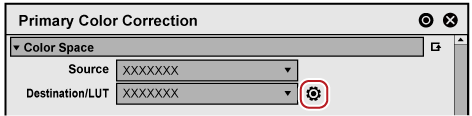
The [LUT Settings] dialog box appears.
3) Click [Register new LUT].
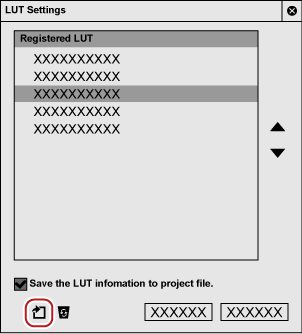
The [Open] dialog box appears.
4) Select a LUT file to register, and click [Open].
The selected LUT is added to [Registered LUT] in the [LUT Settings] dialog box.
5) Click [OK].

|
(1) |
[Registered LUT] |
Displays the list of registered LUT. |
|
(2) |
[Save the LUT infomation to project file.] |
Check this item to save the information of the LUT file to the project file. Even when the project file is imported in a different environment from that where the file was created, it can be used with the registered LUT. |
|
(3) |
[Move up]/[Move down] |
Sorts LUT. Selecting LUT from [Registered LUT] and clicking [Move up] or [Move down] move up or down the selected LUT. |
|
(4) |
[Register new LUT] |
Click this item to display the [Open] dialog box that allows to register the LUT file. |
|
(5) |
[Remove LUT from list] |
Unregisters a LUT selected in [Registered LUT]. |

If the project file is imported and used in another environment, checking on [Save the LUT infomation to project file.] is recommended.
If it is unchecked, the used LUT file must be registered when the project file is imported in another environment.
Be sure to check it when you use EDIUS XRE/GVRE.
The LUT process in [Primary Color Correction] is based on input LUT.
The LUT file format supported in [Primary Color Correction] is only “No shaper LUT” in the *.cube formats of DaVinci Resolve.
The results may differ between when the color space is converted with [Primary Color Correction] and when an equivalent LUT file provided by a camera manufacturer is applied, because camera manufacturers make their own adjustments in the file. For details on LUT file settings, the information will be released in the FAQ on our website.
The entire LUT data imported from a file is not saved in an effect preset. Therefore, the LUT cannot be referred to (when LUT is not registered or saved in the project file), a proper operation will not be performed, which makes clips on the timeline to appear checkered in red and black.