Open and edit timeline sequence clips in the timeline window.
1) Double-click a timeline sequence clip in the bin or on the timeline.
The sequence tab is displayed in the timeline window. Click the sequence tab to select the sequence to edit.

Edits are reflected in the timeline sequence at the place destination when the timeline sequence clip is edited. Not, however, that the length of the timeline sequence at the place destination remains unchanged. The display changes as follows when there is not enough clip length left after editing:
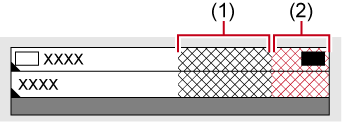
(1) is gray and no clips are present in the total length of the sequence.
(2) is gray and no clips are present extending over the total length of the sequence.
The total length can be changed in the sequence settings.
You can import timeline sequences created in other projects.
 Alternative
Alternative
Right-click a timeline sequence clip in the bin, and click [Open Sequence].
1) Right-click the sequence tab, and click [Close This Sequence].
 Alternative
Alternative
Click [View] on the menu bar, and click [Close Sequence] → [Active Sequence].

You can close all but one of currently displayed sequences by the following operation.
Right-click the sequence tab to leave behind, and click [Close All Other Sequences].
Click the sequence tab to leave behind, and click [View] → [Close Sequence] → [All Sequences except Active Sequence] on the menu bar.
You cannot close all sequences displayed in the timeline window.