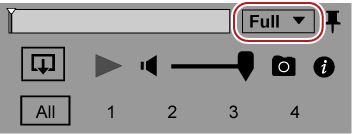Clips registered to [Library] can be played back in the preview pane.
Click [View] on the menu bar, and click [Preview] to display the preview pane in advance.
1) Click on a clip in the thumbnail pane.
A preview image will be displayed in the preview pane.
For a video clip or music clip, proceed to step 2) .
2) Click [Play] in the preview pane.
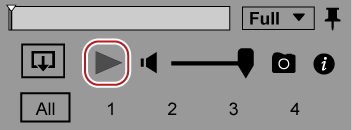
Playback will start in the preview pane.
In the operation area, you can perform operations such as volume adjustment and change of preview image quality.
3) Click [Stop] in the preview pane.

Playback will stop.

The video can be also viewed in the full screen preview.
To switch to the full screen preview, double-click on the preview image in the preview pane. To go back to the normal view, double-click on the preview image again.
Clicking [Pin] in the preview pane switches whether or not to always display the operation area of the preview pane.
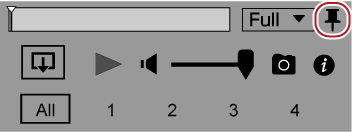
Export a still image on a desired position of a video with the resolution of the source maintained.
Display a frame to be exported as a still image in the preview pane, and then click [Snapshot] in the operation area.
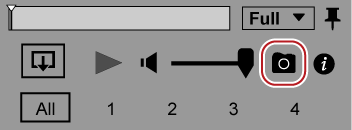
The still image is saved in the folder of the date set in [Import] → [Import To] in the [Settings] dialog box.
Change the image quality for preview to improve the performance of real time playback.
Click [Preview Quality] in the operation area, and select an image quality to set.