You can import the sequence created in other project.
1) Click the [Open Project] list button on the timeline.

2) Click [Import Sequence].
The [Import Sequence] dialog box appears.
 Alternative
Alternative
Click [File] on the menu bar, and click [Import Sequence].
3) Set each item and click [OK].
|
[Import Project] |
Select a recent file from the list. Click [Browse] to select a file using the [Open] dialog box. When you select a project file, detailed information including the project names and updated date. The information is displayed in red when the frame size or the aspect ratio differs. |
|
[Import Bin] |
Check this item to merge the bin contents. To [Folder name], enter a folder name to manage the imported bin clips. The folder will be created under the [root] folder in the bin. When imported with the folder name “album1”, the following be displayed. 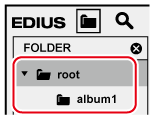 Uncheck this item to import only the sequence. |
|
[Copy Files] |
[Copy clips in project folder] Copy the files in the source project folder. [Copy rendered files] Copy the rendered files. [Folder name] Enter a folder name to manage the copied files. The folder is created under the project folder. |
|
|
|---|
|