1) Click [Export] on the Recorder.

2) Click [Burn to disc].
Disc Burner starts up.
3) Click the [Basic] tab, and set the disc type to export to, the format, and other items.
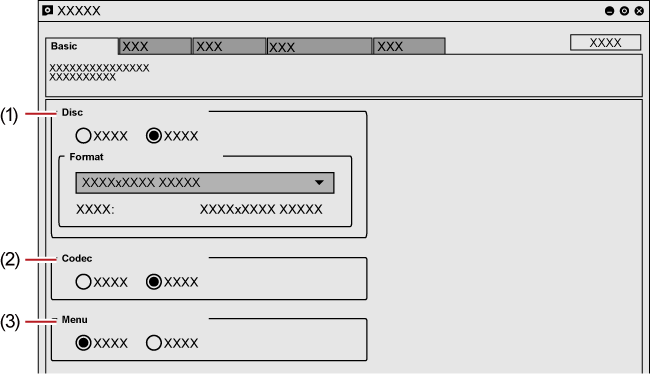
|
(1) |
[Disc] |
Select the type of disc to be exported to from the list. [Format] Select the format to export. To export in the same format as the original project settings, select the format with the indication [(No conversion)]. The formats that can be selected are as follows. The displayed formats differ depending on the project settings.
|
|
(2) |
[Codec] |
When exporting to BD, select the codec. |
|
(3) |
[Menu] |
Select [Use Menu] to create a disc with a menu screen. |
|
|
|---|
|
4) Select each item in the other tabs and click [Create Disc] in the [Write] tab.
Writing to disc will start.
When you perform format conversion at export, in the confirmation dialog box that appears, click [Yes].