To conceal noise, etc., operate while viewing the waveform.
1) Click the expand button for the audio on the track panel.
The track is expanded and the audio rubber band and the waveform are displayed. For stereo audio, a waveform is displayed in each channel. You can detect noise, etc. by reviewing the waveform range and the sound actually being played back.
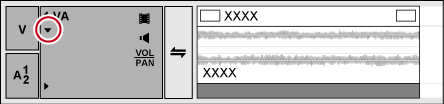

The waveform display can be changed from [Application] in [User Settings] → [Timeline].
Fade in or fade out before and after a single central point to conceal noise, etc.
1) Select the track where the clip to be V-muted is placed.
2) Move the timeline cursor to a position where the volume is zero.
Confirm the shape of the waveform display, and adjust the position of the timeline cursor.
3) Right-click the clip on which V-mute is to be applied, and click [V-Mute].
The volume at the position of the timeline cursor becomes zero, and four points are added on the volume rubber band with the timeline cursor at their center.
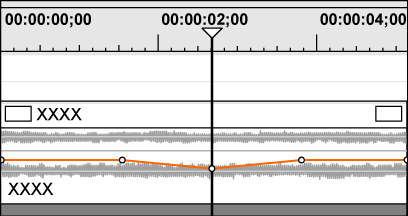
 Alternative
Alternative
V-mute settings: [Shift] + [V]

After setting V-mute, drag a point on the volume rubber band left and right for fine adjustment of mute duration.
The default duration for V-mute can be changed from [Source] in [User Settings] → [Duration].