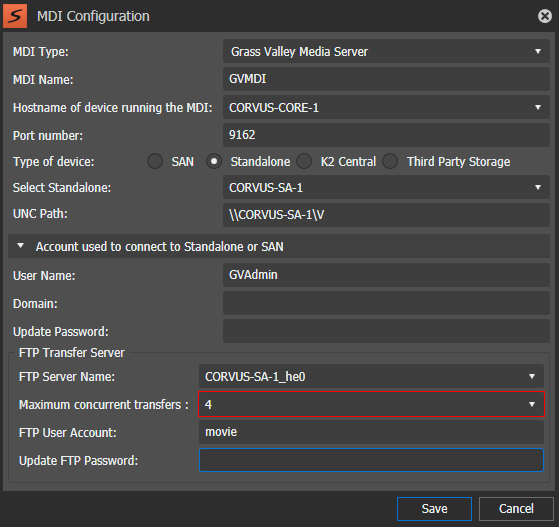These Grass Valley Media Server MDI settings for standalone and/or Grass Valley Media Server
MDI settings for SAN are required on all GV STRATUS systems.
This type of MDI manages a GV I/O and K2 Summit system. This topic
describes settings when the type of system is specified as Standalone.
To locate these settings, click Core | MDI Configuration | Add | Grass Valley Media Server
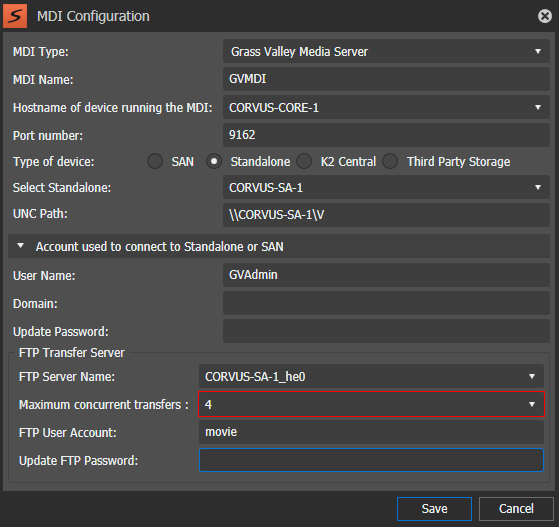
When you have multiple Grass Valley Media Server MDIs, they
must each have their own process port number. For this purpose, numbers 9160 -
9169 increment in the Port
field.
| Setting or button
|
Description
|
| MDI Type |
The Managed Device
Interface (MDI) type to which these settings apply.
|
| MDI Name |
A name for this
instance of the MDI type.
Do not use spaces in the MDI
name.
The MDI name
could be renamed later, if desired.
Note: After renaming the MDI, you must restart the Render Engine server and its services.
Then, reconfigure other settings on the Control
Panel (such as Send Destinations, Rules, K2 Central
storage, etc.) to use the new Grass Valley Media
Server MDI name.
|
| Hostname of device
running the MDI |
The name of the
GV STRATUS server that hosts this
MDI. |
| Port number |
The process
port for this instance of the MDI type. Each instance must have its own process
port. Port numbers must be in range 9160-9169.
|
| Type of
device |
Specifies either SAN-attached Grass Valley system ,
Standalone Grass Valley system, K2 Central system, or
Third Party Storage system. When Standalone is selected, settings
are as follows. |
| Select Standalone |
The standalone Grass Valley system that this
MDI accesses. |
| UNC Path |
The UNC path to the standalone GV I/O or K2 Summit system. |
| User Name
|
The
user name that this MDI uses to access the Grass Valley
system. This is the internal system account, which by default is GVAdmin. |
| Domain
|
If on
a domain, the domain that manages the account that this
MDI uses to access the Grass Valley system. Note: Do not enter a domain or
otherwise modify account settings except under the supervision of qualified
Grass Valley Support personnel. Extensive system configuration is required to
achieve a working GV STRATUS system.
|
| Update
Password |
The
password that this MDI uses to access the Grass Valley
system. |
| FTP Server Name
|
The FTP
server name for the remote Grass Valley system. For
the typical system where there is a separate FTP network,
this is the name of the K2 SAN's FTP server with the
_he0 suffix added. The _he0
suffix specifies the FTP network. |
| Maximum
concurrent transfers
|
The maximum number of concurrent
transfers allowed. The maximum is set in K2Config. You
may select the maximum or a lesser number as designed
for your system. The number of concurrent transfers as
well as the device status can be checked once the system
is configured in Resource Monitor of the GV STRATUS Control Panel. |
| FTP User Account
|
The FTP user name for the Grass Valley system this MDI
accesses. Typically this is movie. |
| Update FTP Password |
The FTP password for the Grass Valley system this MDI
accesses. When this field is blank the system
automatically uses the default password. |
If you changed a standalone MDI
setting, you must restart the GV STRATUS Core server system and the K2 Summit or GV I/O system. If
SAN MDI settings, you must restart the entire K2 SAN system, including K2
Media Servers, attached K2 Summit systems, and other SAN clients. If you are changing multiple Grass
Valley Media Server MDI settings, you can make all those settings first
before restarting these systems. Restarting the systems once is sufficient
for multiple Grass Valley Media Server MDI settings changes.
When adding back a
previously deleted MDI, you can re-sync the MDI with all data retained in the
GV STRATUS database by doing the
following:
- Reuse the same MDI name that was previously deleted
- Reuse the same port number that was used with the deleted MDI