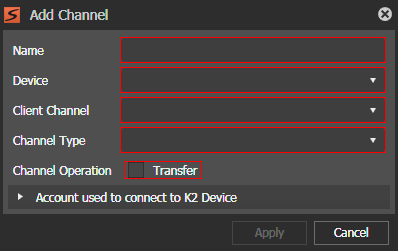TX Scheduler Channel Add/Modify settings
These settings are optional on GV STRATUS systems.
To locate these settings, click Applications | TX Scheduler | Channel Setup | Add or Modify.
| Setting or button | Description |
|---|---|
| Name | Name for channel, as displayed in the GV STRATUS application. This can be any text, as desired to support your workflow. |
| Device | The type of K2 device that can be selected including K2 Summit Standalone client, K2 Media Server, or K2 Central Shared Storage, if configured in your operation. |
| Client Channel | The channel you are using to record, such as
C1, C2, C3, etc. Ensure that the channel will not be in
Continuous Record mode when you are using it for Scheduled Transfer record. This setting is
persistent in its control of K2 system channels and cannot be
overridden by K2 AppCenter or other GV STRATUS application tools, such as
Channel Panel. Note: The timecode source of the channel must be set to Time of Day, or to LTC/VITC
sources that had been synchronized to Windows system
clock.
|
| Channel Type | Sets the type of channel, either Player/Recorder or Multicam, on the K2 Summit system and provides the appropriate number of video inputs available per channel in the Scheduled Transfer tool. |
| Channel Operation | Sets the operation of a channel for asset transfer. |
| Account used to connect to K2 Device | User name, domain, and password to connect to the K2 device, if required to do so. |
Once the channel is added, it appears automatically in the Source Channel drop-down list for event properties in the Inspector, and on the Scheduled Transfer timeline.