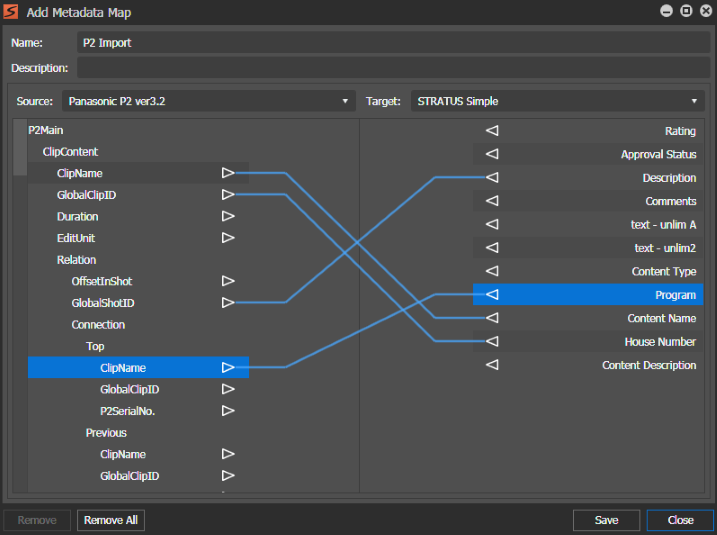Metadata Mapping Add/Modify Field settings
To locate these settings, click Core | Metadata | Metadata Mapping | Add or Modify
These settings apply to assets containing metadata that are imported with the RMI tool.
| Setting or button | Description |
|---|---|
| Name | The name of the mapping. This can be any name, as appropriate for your workflow. |
| Description | The description of the mapping |
| Source | The metadata from which you are mapping. The
list is populated with the metadata fields defined by the source
XML or other schema. One source field can be mapped to one or
more target fields using drag-and-drop, as indicated by a
mapping line or lines. The metadata source must be a valid XML schema. Refer to http://www.w3.org/TR/REC-xml/#charsets. Incorrect standards are not supported. |
| Target | The metadata to which you are mapping the source metadata. The list is populated with the metadata fields defined by the target schema. One target field can be mapped to one source field using drag-and-drop, as indicated by a mapping line. |
| Remove | Removes the selected mapping line. |
| Remove All | Removes all mapping lines |
| Save | Saves the mapping. For the selected source, only one metadata mapping may be saved. Multiple mappings for the same source are not allowed. |
| Close | Closes the dialog box. |