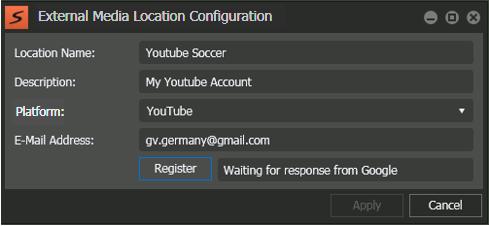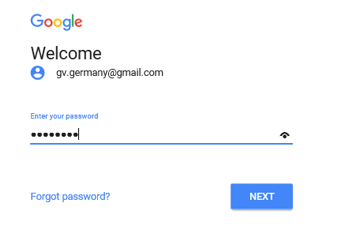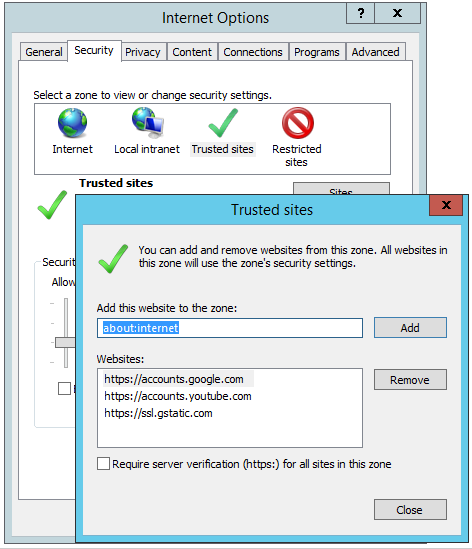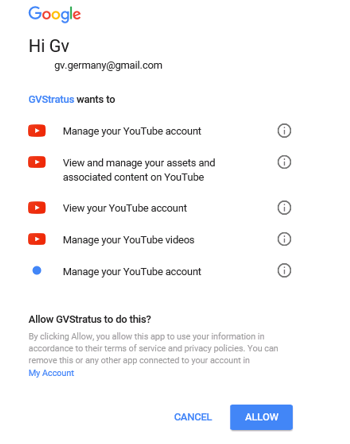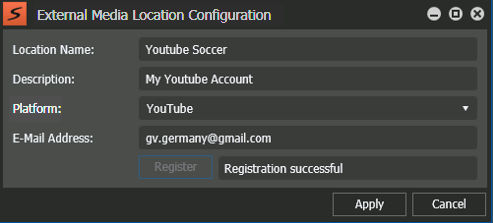Configure and authenticate YouTube location
- The express/core server, workflow server, or separate server must be configured with the GV STRATUS Social Media Engine role and deployed by SiteConfig.
- The Social Media Engine must be running in GV STRATUS Control Panel Engines settings.
- Both "STRATUS-SMNSOCIALMEDIAENGINE” and “STRATUS-SMNYOUTUBE” licenses are installed on the core/express or separate server.
-
In GV STRATUS Control Panel,
navigate to General | Locations Config | External Media |
Add.
The External Media Location Configuration dialog appears.
-
Configure as follows:
-
Click Register.
A web-browser opens automatically for you to enter the account credentials.
- If the web-browser opens but does not display the login page, you must add the following sites as “Trusted Sites” in the browser’s “Security” options.
-
Enter your password in the login page, and click Next.
The GV STRATUS configuration page opens.
-
Click Allow for GV STRATUS system to access and manage assets on your
YouTube account.
The YouTube location configuration is complete when the Registration successful message appears as below:
- Click Apply to save the YouTube location configuration in the GV STRATUS Control Panel.
Next, configure the Publish External Media Network rule.
Note: In some circumstances, your existing YouTube locations may experience upload failures due
to YouTube application updates. So you must create new YouTube locations on the
GV STRATUS Control Panel without deleting
your old locations, and reconfigure your Publish External Media Network rule to
use those new locations instead. For more information, refer to STR-73730 in
GV STRATUS Known
Problems.