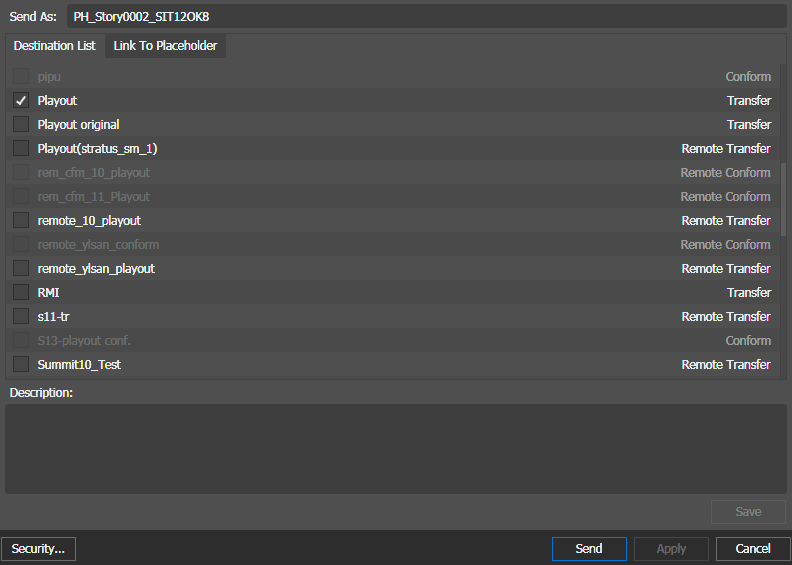Conforming a complex asset to a simple clip
- If quota is configured on the K2 system bin, ensure you have enough disk space before transferring assets.
You can transfer assets to pre-configured destination locations using the Send Destination feature. The destination locations are configured in GV STRATUS Control Panel. The only formats available are those compatible with the Reference Standard currently configured in Format settings.
If the send destination is configured for conform, a complex asset can be flattened as part of the send operation to become a simple clip. You can configure the format of flattened asset in the Format setting of GV STRATUS Control Panel. You can also set the start timecode of the resultant simple clip according to EDIUS Start Timecode setting in GV STRATUS Control Panel. For same-format conforms (e.g.: 720p to 720p); if the Restripe Timecode checkbox is not selected during Send Destination configuration, the original timecode of the clip is preserved. For mixed-format conforms (e.g.: combination of 720p and 1080i); the resultant clip always consists of restriped timecode according to EDIUS Start Timecode setting in GV STRATUS Control Panel.
Before you can do this task, in the GV STRATUS Control Panel a destination must be configured to conform on send.
- In the Navigator panel, select the source bin location. The assets in the bin are displayed in an Asset List.
-
Right-click on the asset that you want to
transfer and select
Send (
 F11).
The Send Destinations
dialog box opens and displays a list of destinations.
F11).
The Send Destinations
dialog box opens and displays a list of destinations.
- If desired, in the Send As field, enter a different name for the asset at the destination location.
-
In the Destination List, select
destinations as follows:
- Select one or more conform destinations
You cannot select both transfer and conform destinations at the same time.
-
If configured for a Newsroom Computer System,
you can also link the asset to a local or remote placeholder.
- If GV STRATUS security is enforced, your credentials must give you adequate permissions on bins, assets, and metadata.
- In order to link to a placeholder, you must be assigned with the Rename Asset Rights role and write permission for the Name property in Metadata section of GV STRATUS Control Panel.
-
On the Link
To Placeholder tab, select a placeholder.
If a remote placeholder, expand the remote site node.
If already linked to a placeholder, you can select a different placeholder.
- If desired, in the Placeholder Description field, enter text and click Save. The placeholder description is updated. It is not necessary to click Send to update the placeholder description.
-
If you have adequate permissions, click Security and configure
security options as desired, then click OK.
The Security dialog box is available only if you have the role of Security Manager or you are the Owner.
- Click Send. The transfer is initiated. If transferring multiple assets, transfer jobs are queued.