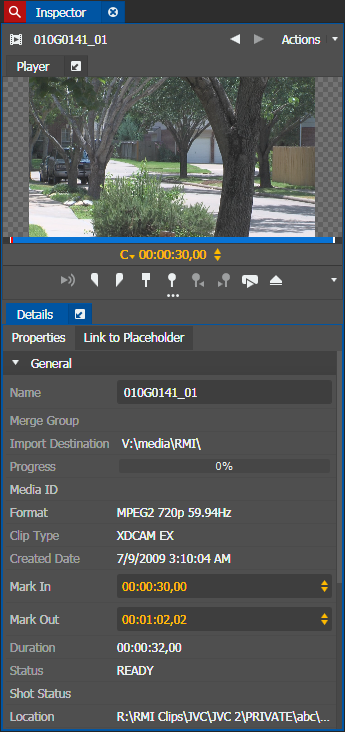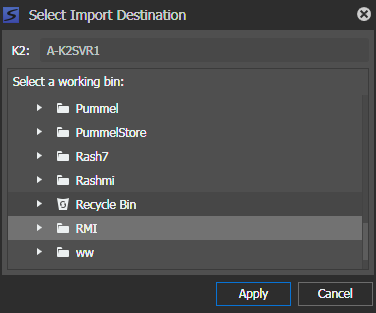Editing clip properties
If GV STRATUS metadata access control is enforced, your credentials must give you adequate permissions. You can only view metadata with read permissions, and modify metadata with write permissions. If read or write permissions are denied, your metadata fields will be disabled.
- Double-click on a clip in the RMI list. The clip loads and its properties display in the Inspector panel.
- You can edit the clip name in the General section.
- You can edit mark in and mark out points in the Inspector.
- In the Other section, you can only view properties of the clip.
-
To just rename the clip title on the RMI panel; right-click on the clip, and select
Rename.
The name of the clip becomes editable and you can rename the clip on the panel itself.
-
To change the import destination of a clip; right-click on the
clip, select
Modify Location, and choose a new import
destination.
When GV STRATUS security is enforced, you must have write permissions to the destination.