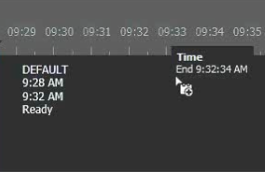Adding a transfer event using Quick Schedule
- If quota is configured on the K2 system bin, ensure you have enough disk space before transferring assets.
- It is recommended to set the bin quota to at least 2GB to a destination bin. You are not allowed to begin transferring into a bin if there is less than 1GB of space remaining in that bin.
-
Right-click on a channel timeline and select Quick Schedule. (
 Q)
Q)
Once you are in the Quick Schedule mode, your mouse pointer turns into the Add Event icon
 with time
tooltip for your reference.
with time
tooltip for your reference. - Click to select the start time, and drag your mouse to the right to select the end time.
-
Release
the mouse after the end time is selected.
The event displays on the timeline of the Scheduled Transfer tool.
Each channel default options are included in the event properties when events are created on the respective channel’s timeline. The Auto-rename flag is also checked by default for all Quick Schedule events.
-
Right-click on the event, and select Modify Event to add other
properties to the event.
The Inspector loads the event properties.
- Edit properties of the event.
- Click the Modify button to commit your changes.