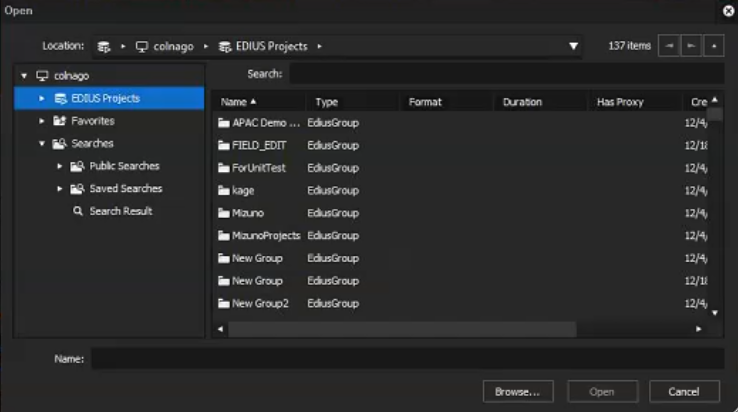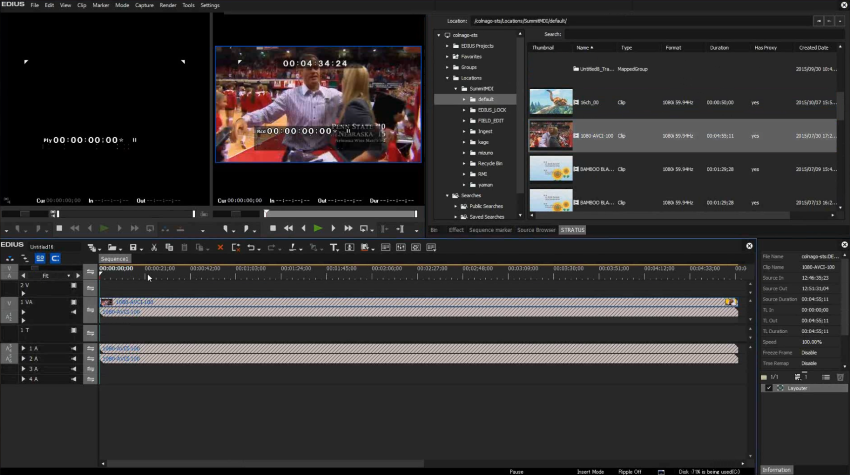Launching a sequence in the EDIUS application
After creating a sequence in the Storyboard Editor, you can launch the sequence in the EDIUS application for further editing.
The Launch in EDIUS button ![]() is
only available if you are assigned with the EDIUS XS role in the GV STRATUS Control Panel.
is
only available if you are assigned with the EDIUS XS role in the GV STRATUS Control Panel.
- Create a sequence in the Storyboard Editor as you normally would.
-
Click the
Save Sequence button.

-
Click the Launch in EDIUS
button.

-
If you are not already logged on to GV STRATUS in the EDIUS application, a GV STRATUS logon dialog box opens. Enter your GV STRATUS credentials to log on.
The Startup dialog appears.
-
Select the project location.
You can also set to other locations as long as the new location is under the default location path in EDIUS settings on the GV STRATUS Control Panel.
-
Enter the project name and click Open.
The EDIUS application opens with the sequence loaded into the player and timeline.