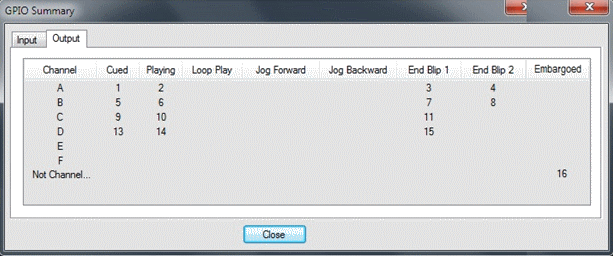Configuring General Purpose Input and Output
General Purpose Input Output (GPIO) configuration allows you to connect a switcher or other control device to the GV STRATUS Rundown system and use it to control the GV STRATUS Rundown software.
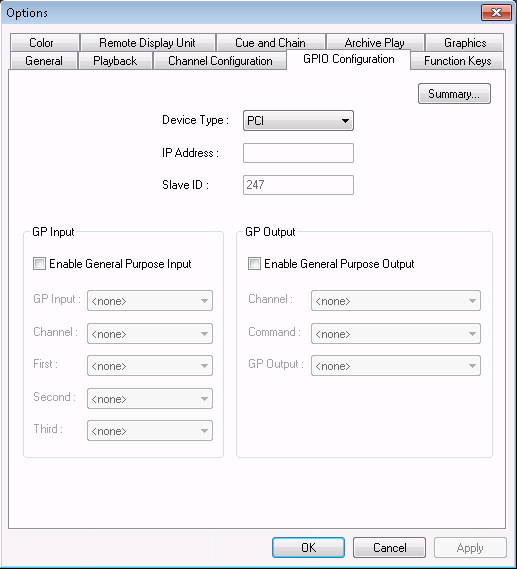
GV STRATUS Rundown supports both PCI and ethernet based GPIO depending on your choice of GPIO device. You can select either PCI or Ethernet from the Device Type drop-down list.
For ethernet based GPIO connection, you then need to enter the IP address and slave ID of your GPIO device.
-
Check the Enable
General Purpose Input box to start configuring your GP Input.
To assign
the function of a GP input, select the GP Input number, the channel it affects,
and the function you want the GPI to perform.
Setting Options Description Enable GP Input On (checked); Off (unchecked) Check Enable General Purpose Input to control the GV STRATUS Rundown software via GP input. GP Input 1 through 16 or 32 Select the GP input you are configuring. Channel <none>; Channel A - F; Not Channel Specific Select the channel that this GP Input trigger will affect. GP Input Function for Channel A-F labels: First; Second; Third Select a function for each GP Input. Each input usually has only one function, though it can perform up to three functions. <none> The GP Input has no assigned function. Play/Stop Plays or stops the current clip. Play Plays the current clip. Stop Stops playing the current clip. Recue Recues the current clip. Cue Previous Cues the previous clip in the playlist. Cue Next Cues the next clip in the playlist. On-Air Only used with the First GP Input function. Sends the specified channel an On-Air signal. When GV STRATUS Rundown detects a signal, the channel window becomes red to indicate the channel is playing to air. When the On-Air GP Input trigger is held longer than the Minimum On-Air duration specified under Options and then released, the channel goes into post-roll and then cues the next clip. GP Input Function for Not Channel Specific: <none> The GP Input has no assigned function. Cue All Cues a clip into each available channel, starting with the selected clip. Play Next Plays the next clip in the playlist. Stop All Stops all playing channels in the playlist. Cursor Up Selects the previous item in the playlist. Cursor Down Selects the next item in the playlist. -
Check the Enable General Purpose Output box to start
configuring your GP Output.
To assign
the function of a GP output, select the channel it affects, the command in GV STRATUS Rundown that triggers GP output and the GP
output number.
After configuring your GP inputs and outputs, you can see the overview of your current GPIO setting by clicking the
Setting Options Description Enable GP Output On (checked); Off (unchecked) Check Enable General Purpose Output to allow GV STRATUS Rundown to trigger GP outputs. Channel <none>; Channel A - F; Not Channel Specific Select the channel that will trigger the General Purpose output. If you select the Not Channel Specific option, the only available option in the Command dropdown is Embargoed.
Command Cued The output is set when the channel is cued; reset when the channel is playing or if the clip is ejected. Playing The output is set when the channel is playing; reset when the channel is stopped or the clip is ejected. Loop Play The output is set when the channel is in loop play mode; reset if not in loop play mode. Jog Forward The output is set when the Jog Forward or Jog Backward buttons are pressed; reset when the Play, Stop, or Eject buttons are pressed, or when the channel is re-cued. Jog Backward End Blip 1 (Hold till End of Clip) The output is set when the playing channel reaches End Blip 1; reset when the channel is stopped or the clip is ejected. End Blip 2 (Hold till End of Clip) The output is set when the playing channel reaches End Blip 2; reset when the channel is stopped or the clip is ejected. Embargoed The output is set when the clip is played; reset when the clip is stopped or if the clip is ejected. Note: This option is only available when the Channel is set to "Not Channel Specific".GP Output <none>; 1-16 or 1-32 (depending on your configuration) Select the GP output you want to activate. Note: If you selected Ethernet GPIO device type but the GP Output list shows <none>, you must install the driver of Sealevel GPIO SeaI/O-410E ethernet device. button.
button.